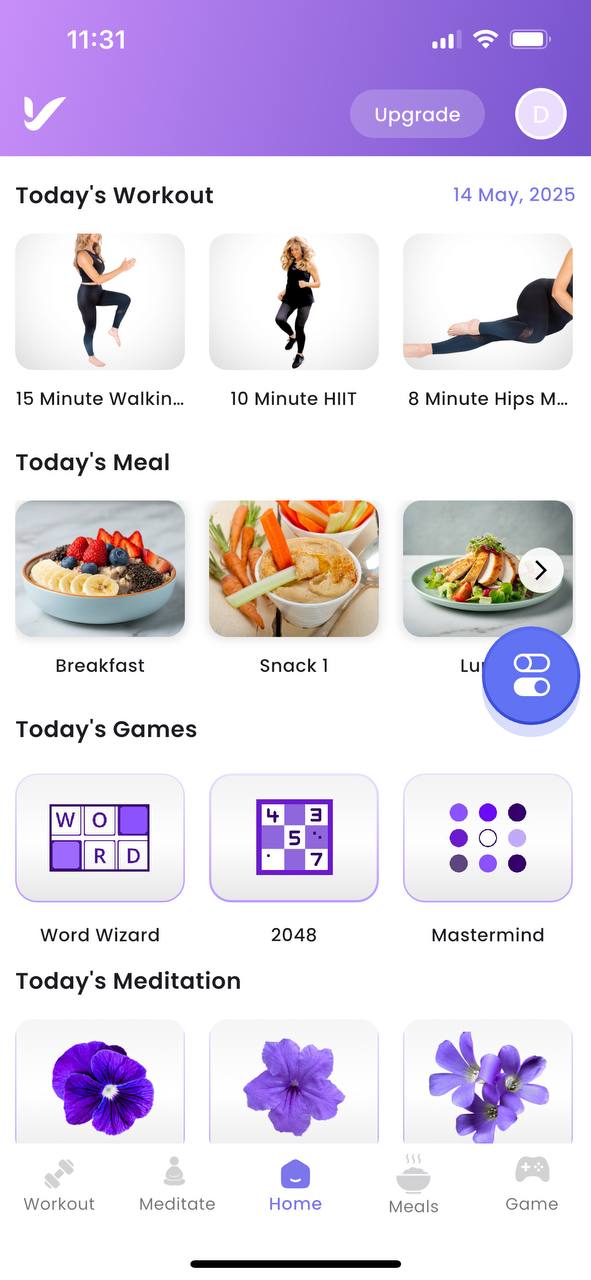Create Template
This guide explains how to create and personalize your favorite workouts using the Vitalit App. You can create your own workout template plan for the week by following these steps.
Demo Link: Watch Demo
Step 1: Navigate to the Workout Page
- Open the Application: Launch the Vitalit App on your device.
- Access the Workout Page: Navigate to the workout page.
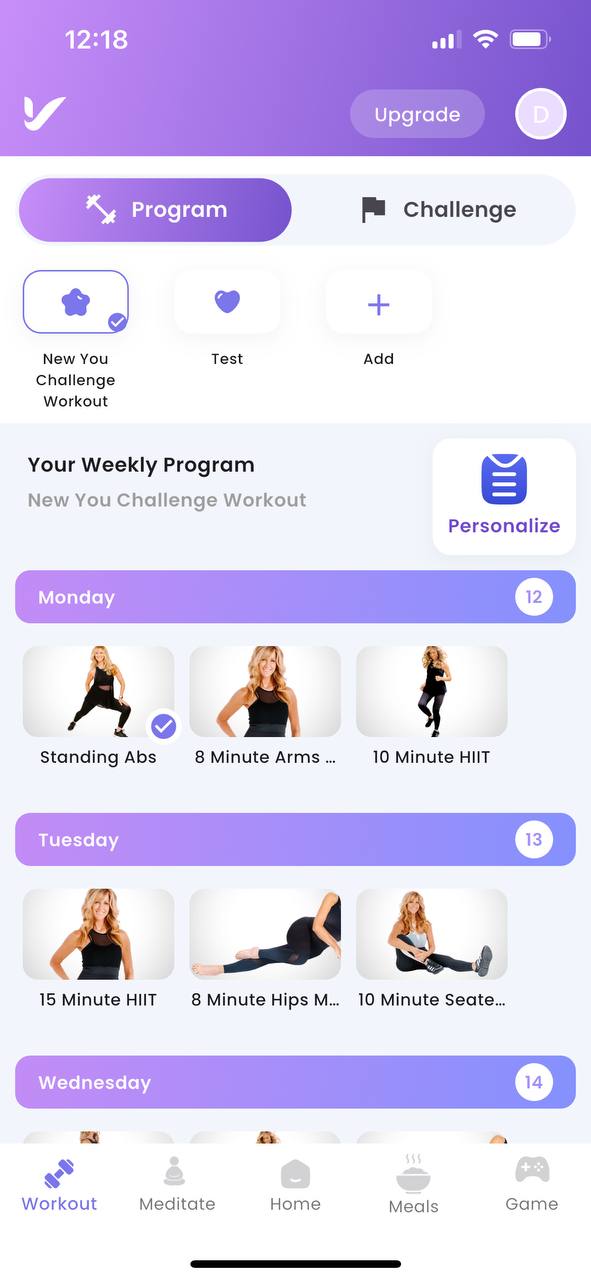
Step 2: Create Your Favorite Template
- Locate the Add Icon: On the top template bar, find the
+(add) icon. - Create a Template: Click the
+icon to create your favorite workout template. - Name Your Template: An input field will appear. Enter a name for your template in the input field.
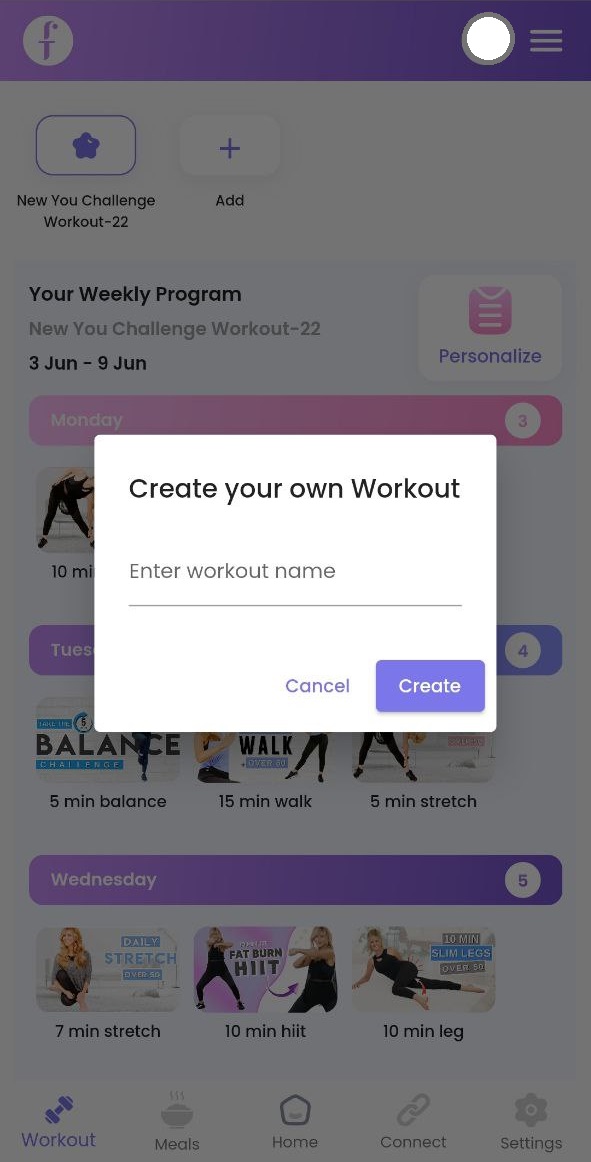
Step 3: Personalize Your Workout
- Start Customizing: Click the Personalize button to begin customizing your workout template.
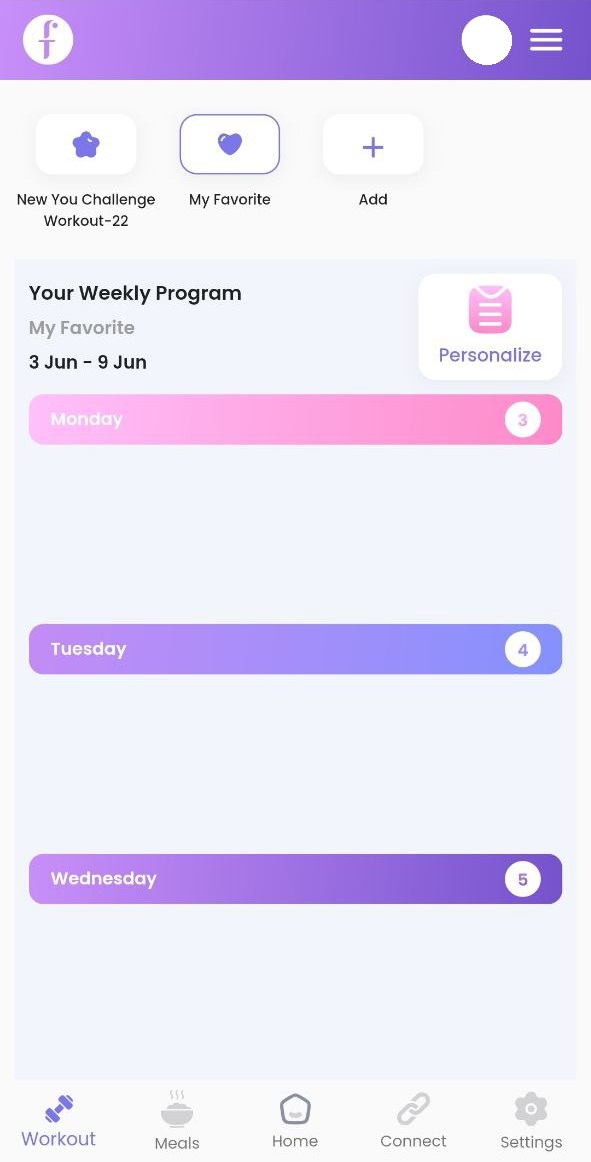
Step 4: Choose the Day of the Week
- Select a Day: Choose which day of the week (Monday to Sunday) you want to add exercises to.
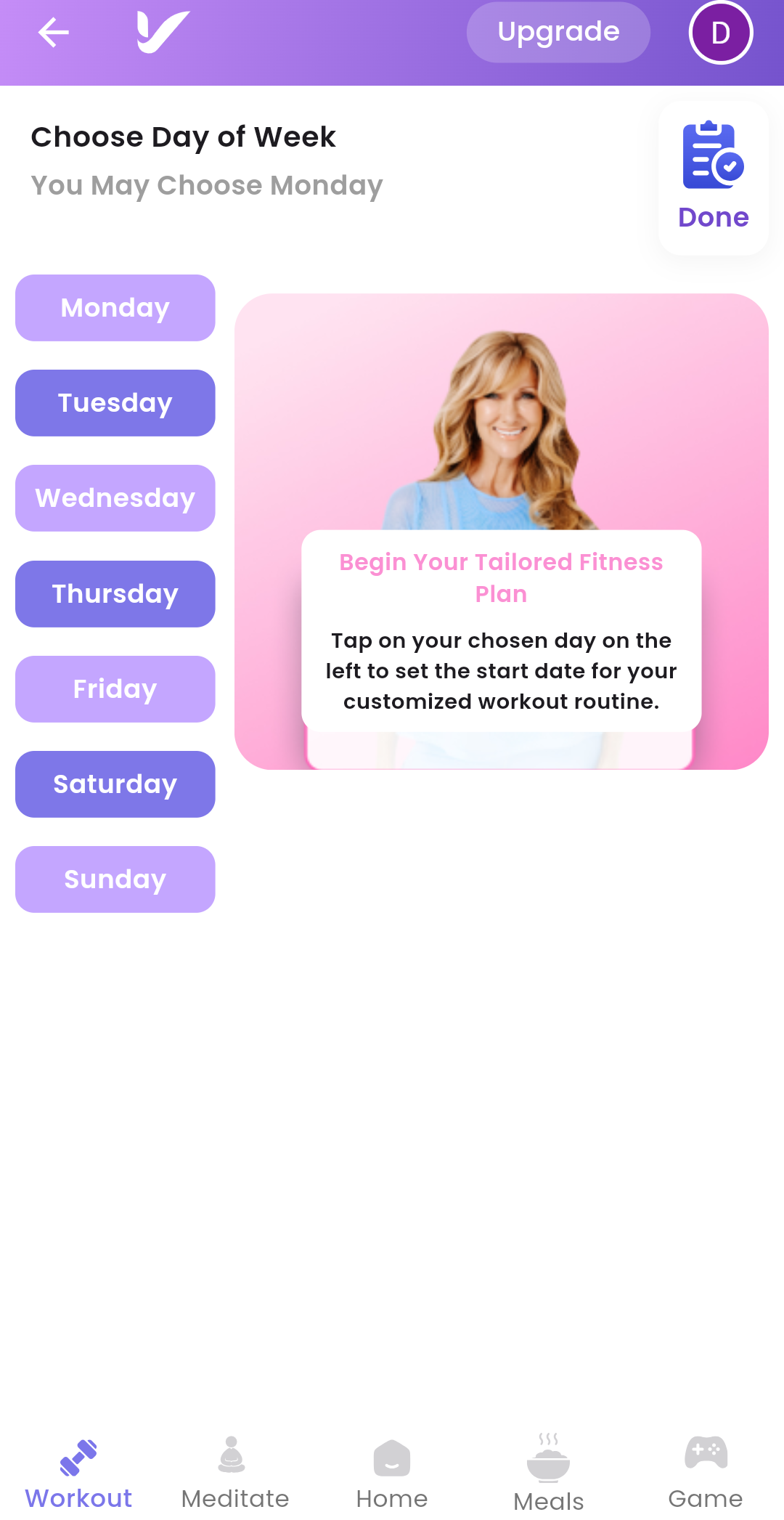
Step 5: Choose Exercise Category
- Navigate to Category Page: After selecting a day, you will be redirected to the category page.
- View Categories: You will see a list of exercise categories such as:
- Abs
- Arms
- Back
- Legs
- Select a Category: Click on a category to view exercises under that category.
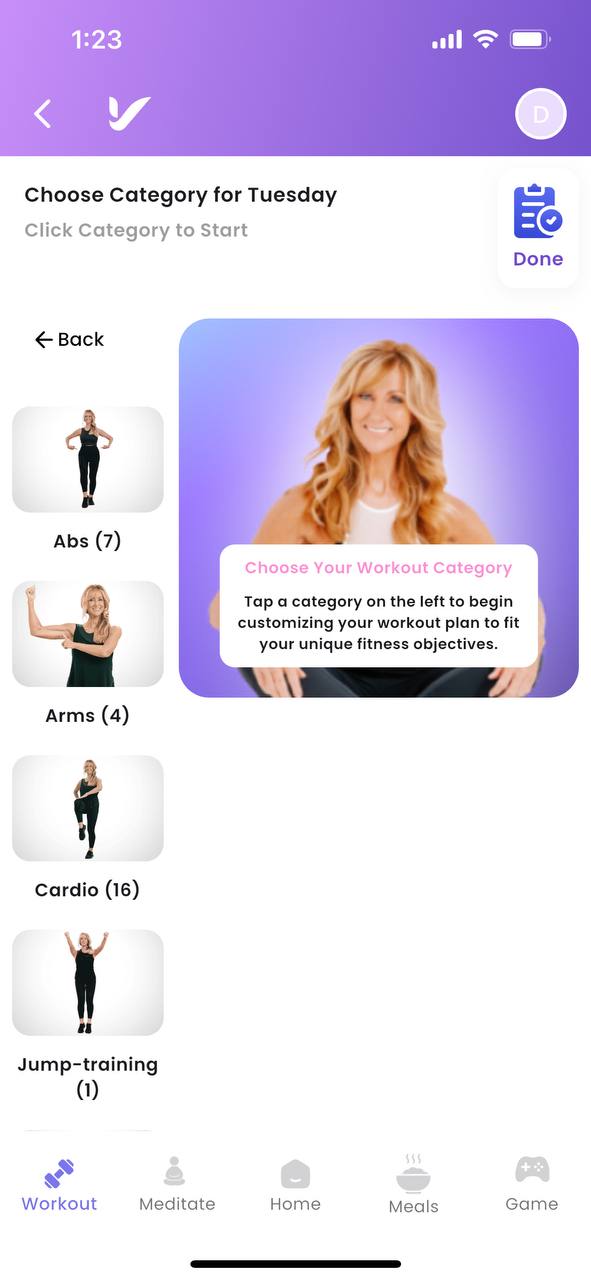
Step 6: Select and Add Exercise to Your Routine
- View Exercises: Browse the list of exercises under the chosen category.
- Drag and Drop: Drag the desired exercise and drop it onto the designated white space for the day.
- Exercise Added: Once the exercise is dropped, it will be added to your workout for the selected day.
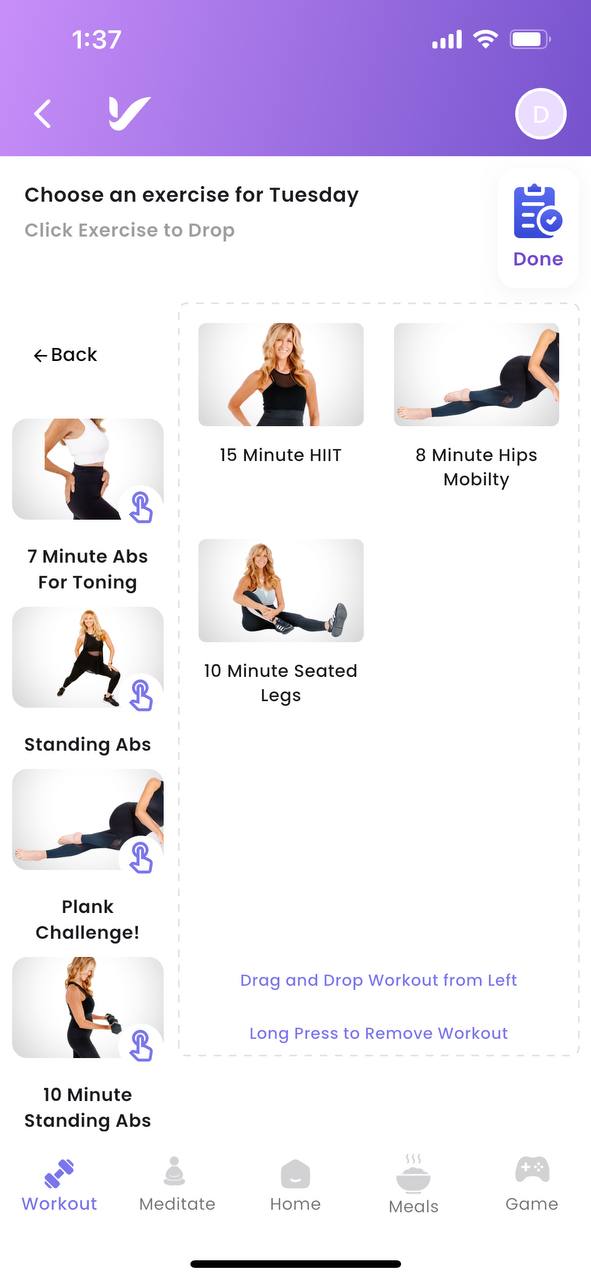
Viewing Added Exercises
- View Exercise List: You can see the list of exercises added for the selected day.
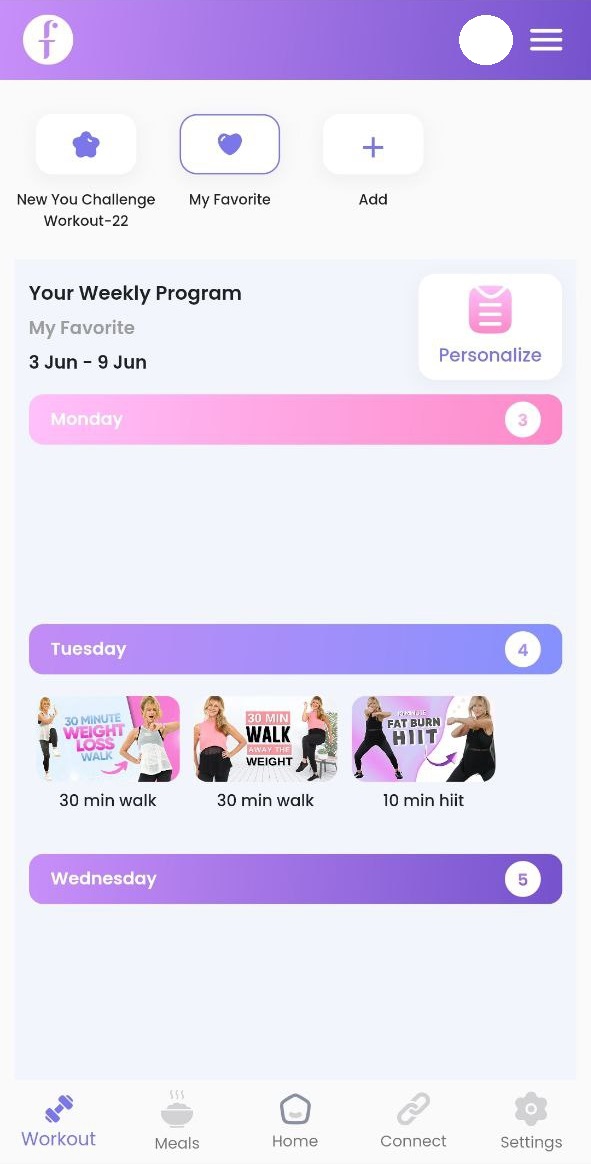
- Dashboard Overview: The chosen template's assigned workouts will be listed on the dashboard.