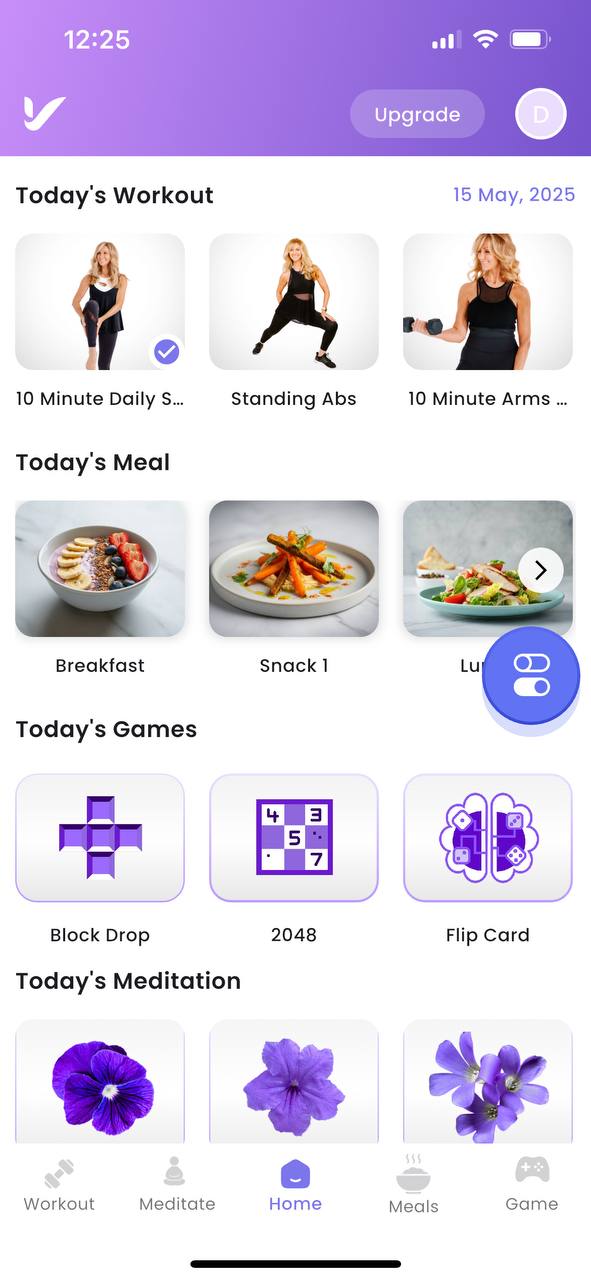Workout Progress
This guide explains how to start and manage your workout using the Vitalit App.
How to Start a Workout
Step 1: Select a Workout from the Dashboard
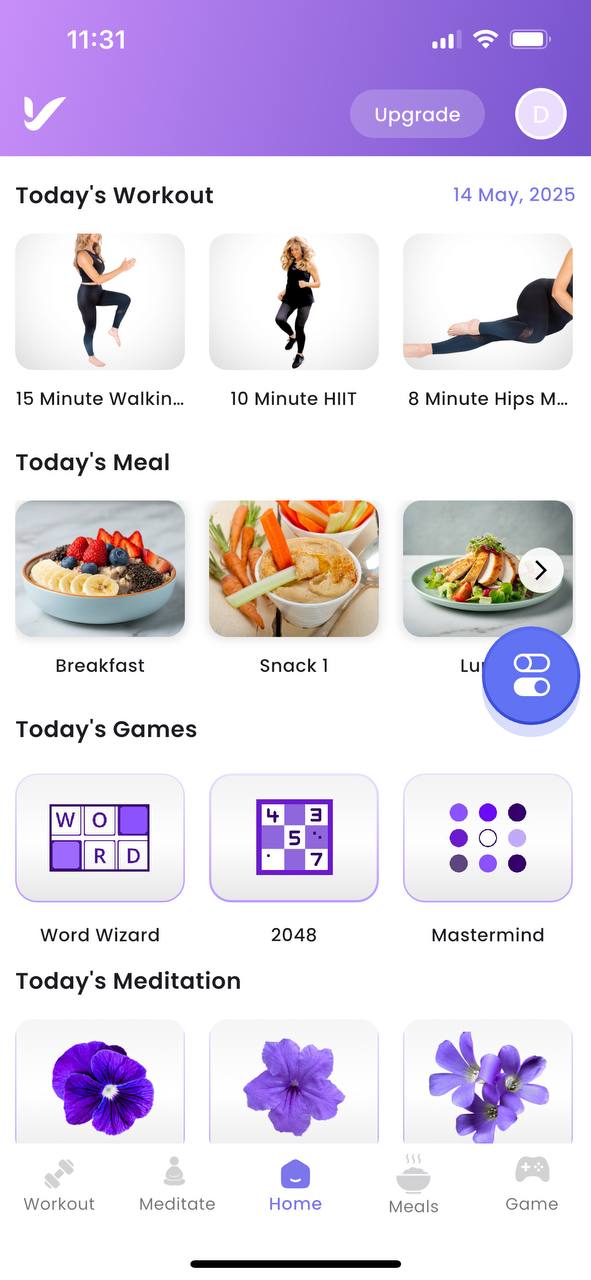
- Navigate to the Dashboard: Go to your Dashboard page.
- Select a Workout: Choose one of the workouts assigned for today.
Step 2: Redirect to Start Workout Page
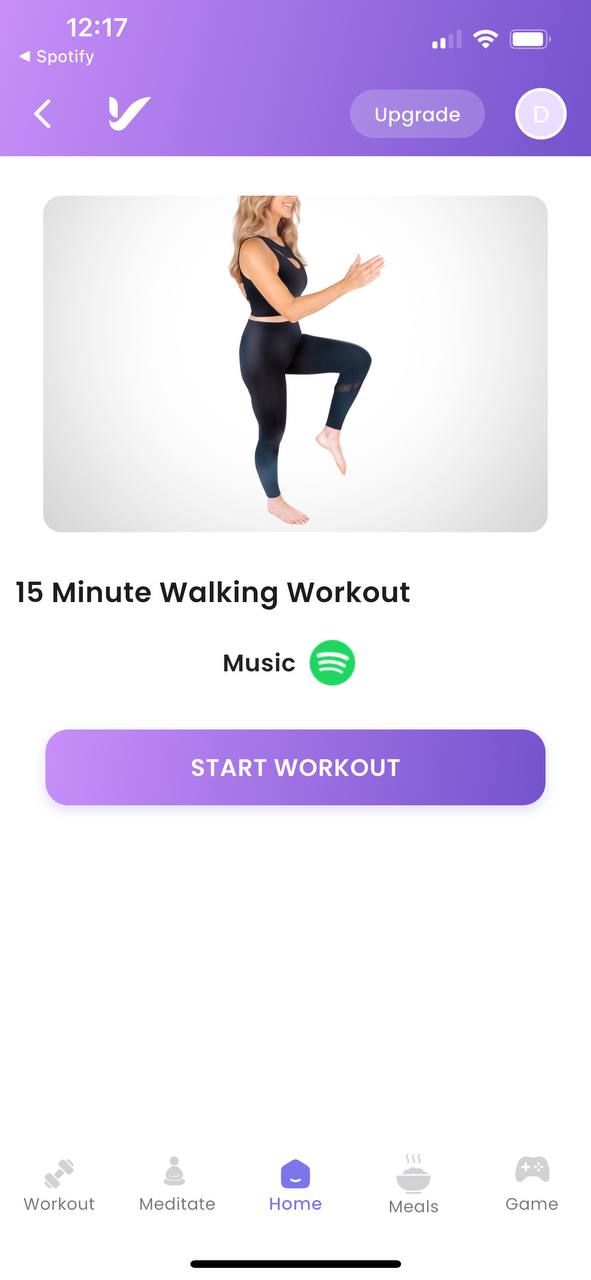
Once you select a workout, you will be redirected to the Workout Progress.
Workout Progress Features
Connect with Spotify
- Connect with Spotify: You can connect your Spotify account to play songs during your workout.
Start Your Workout
- Click "START WORKOUT": When you are ready to begin, click the "START WORKOUT" button.
During the Workout
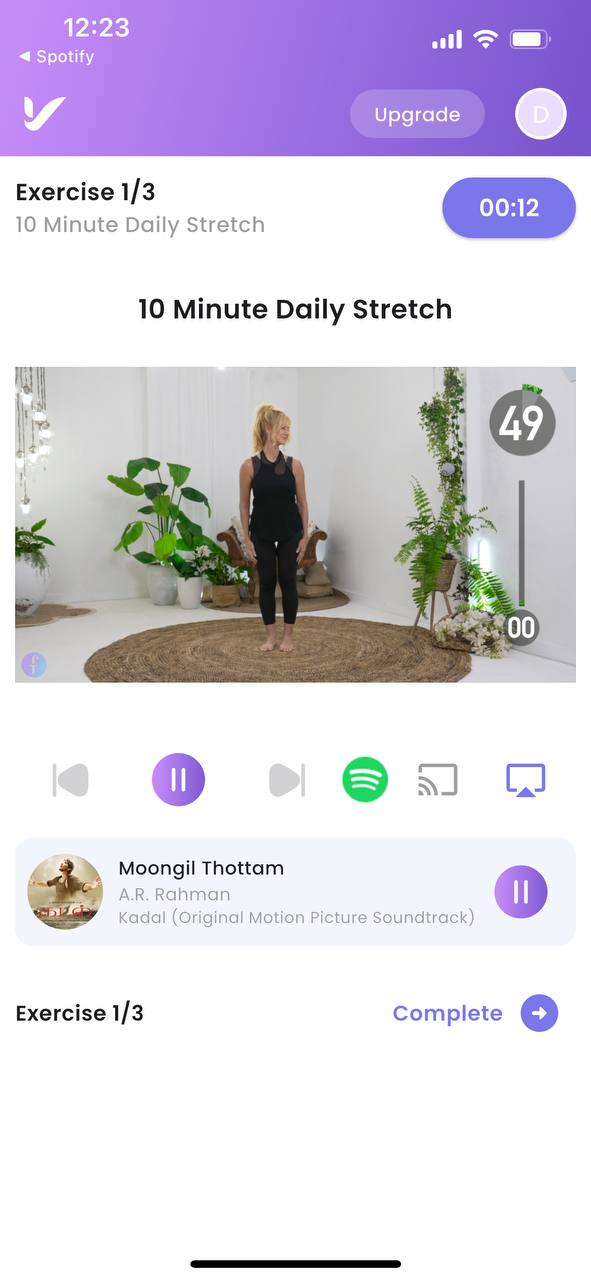
- Exercise Video: Each exercise will be accompanied by a video demonstration.
- Spotify Integration: The selected Spotify playlist will play alongside the workout video.
- Timer: A timer will run to track the duration of each exercise.
Controls
- Pause/Play Exercise Video: You can pause and play the exercise video as needed.
- Pause/Play Spotify Song: You can also pause and play the Spotify song independently of the exercise video.
Completing Exercises
- Next Exercise: When you finish an exercise, the app will automatically move to the next exercise.
- Manual Completion: Alternatively, you can click "Completed" to manually move to the next exercise.
Workout Completion
Completed Page
When all exercises in the workout are completed, you will be redirected to the Completed Page.
- Workout Summary: View the total time spent on your workout.
- Move to Next Workout: If you have more workouts assigned for the day, you can easily move to the next workout by clicking the arrow button on the Congratulations page.
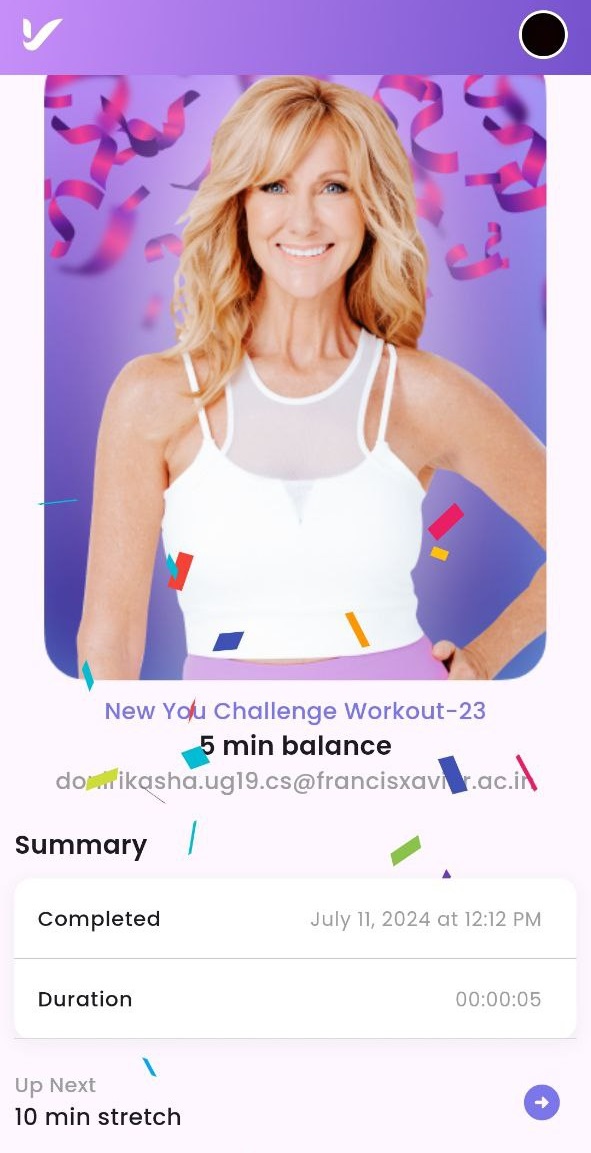
Completion Status:
Completed Workouts: You can see the completed workouts marked with a checkmark on the Dashboard page.