Meal Personalization
Customize your meals to align with your dietary preferences, lifestyle, and nutritional needs using our intuitive drag-and-drop meal planning interface. This feature allows you to easily create a personalized weekly meal plan with full flexibility and visual convenience.
Overview
The Meal Personalization screen is designed to give users complete control over their daily and weekly meal schedules. This powerful interface makes meal planning simple, visual, and efficient. Whether you're following a strict nutritional plan or just want to mix up your weekly meals, this tool adapts to your goals.
🧭 How It Works
🗓️ Step 1: Choose a Day
At the very top of the personalization screen, you’ll be prompted to select a day of the week for which you want to customize meals. This ensures that your changes are saved for the correct date.
- The weekly calendar view is displayed horizontally like the Workout Customization.
- Click on any day (e.g., Monday, Tuesday, etc.) to start planning that day’s meals.
- Once a day is selected, the drag-and-drop interface below will update to reflect that day's current meal structure.
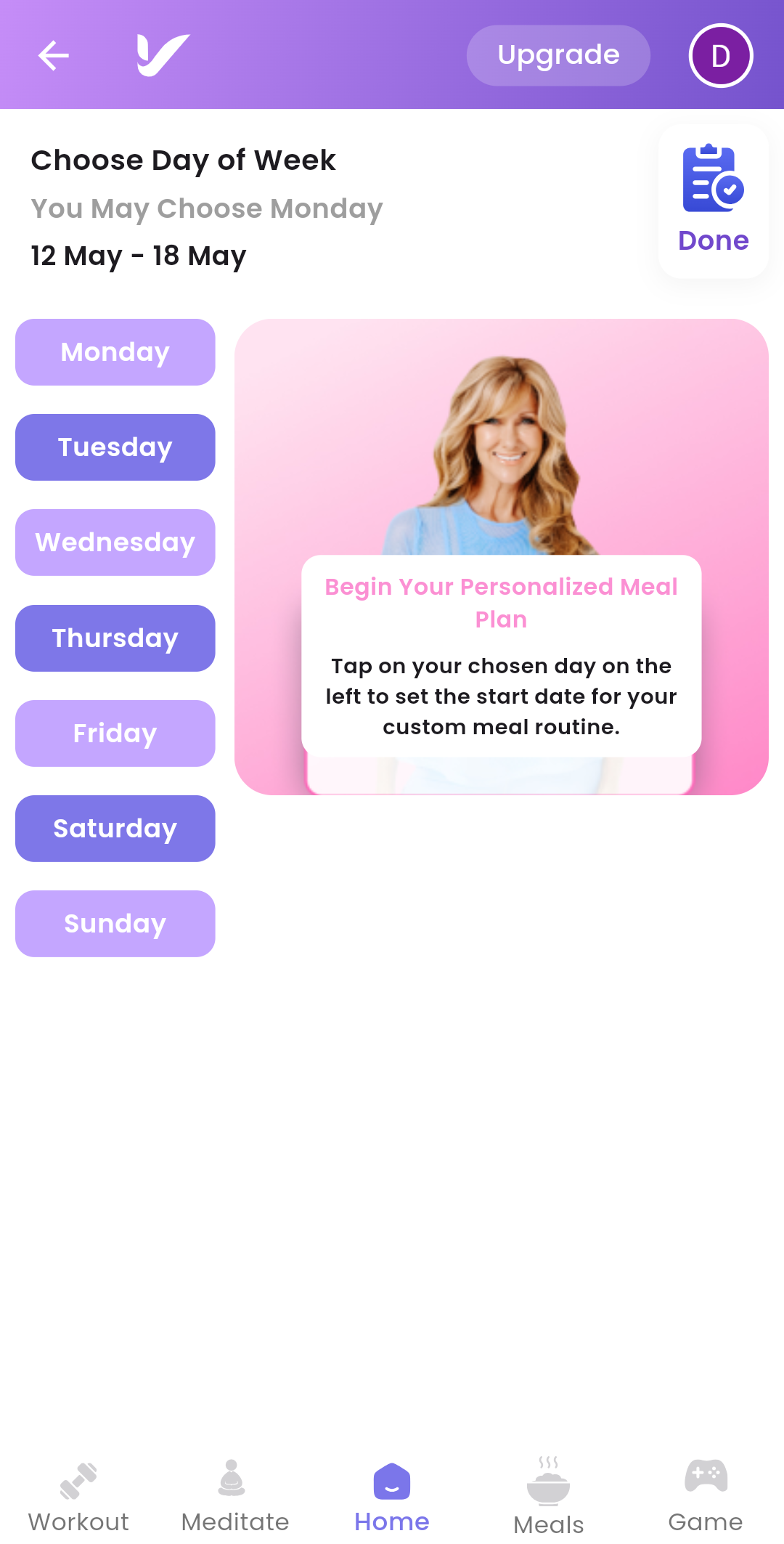
🧭 Step 2: Understand the Layout
🗂️ Top Section – Meal Slots
At the top of the screen, you’ll find your Daily Meal Slots, structured as:
- Breakfast
- Snack 1
- Lunch
- Snack 2
- Dinner
These slots represent the standard daily meal structure. Each slot is an active target area where meals can be dragged and dropped.
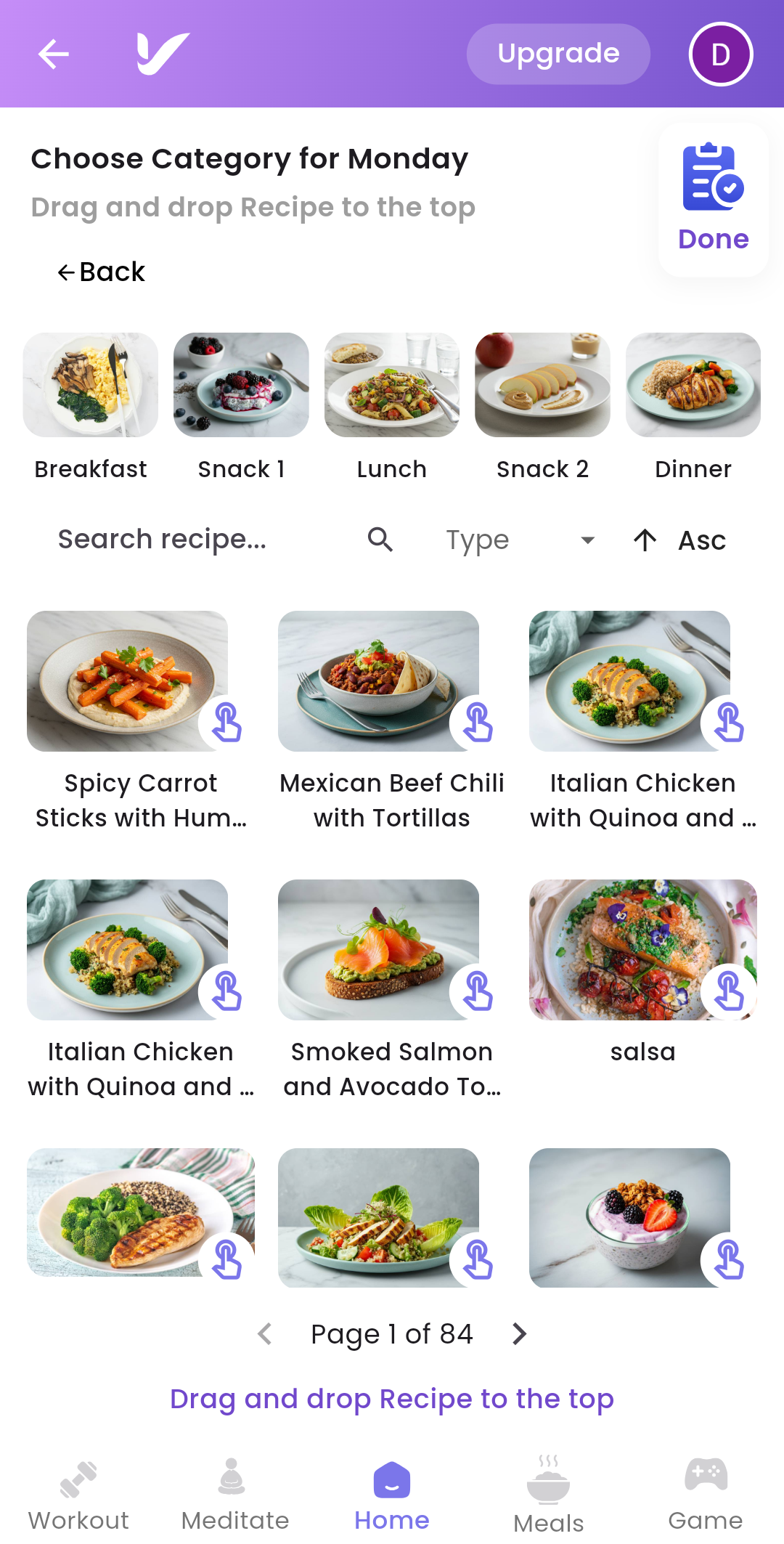
🍽️ Step 3: Choose Meals from the Library
🍽️ Middle Section – Meal Library
In the middle section, you’ll find a curated list of meals provided by the VitaliT Team. These meals have been reviewed and approved based on their nutritional quality and alignment with the program’s goals.
🧩 Features of the Meal Library:
-
Drag-and-Drop UI
Each meal is represented as a draggable card. Simply drag your desired meal and drop it into your preferred meal slot above. -
Search Bar
Easily locate meals by typing in keywords (e.g., “chicken,” “oatmeal,” “vegan”). -
Filter Options
Use quick filters to sort the meals by category:- Breakfast
- Snack 1
- Lunch
- Snack 2
- Dinner
-
Meal Details Preview
Hover or click on a meal to see a short description, calories, and macronutrients (Protein, Carbs, Fats) before adding it to your plan.
🔄 Bottom Section – Pagination
At the bottom of the screen, pagination controls allow users to:
-
Navigate Between Pages
View more meals from the database if the current selection doesn’t meet your preference. -
View Meal Count
See how many total meals are available and how many you’ve browsed so far.
✅ Finalizing Your Plan
Once you've arranged your meals for the week:
-
Click the “Done” Button
This saves your updated weekly meal plan with your selected meals. -
Instant Update on Dashboard
Upon clicking “Done,” the meal plan for the day is will update on the Dashboard.
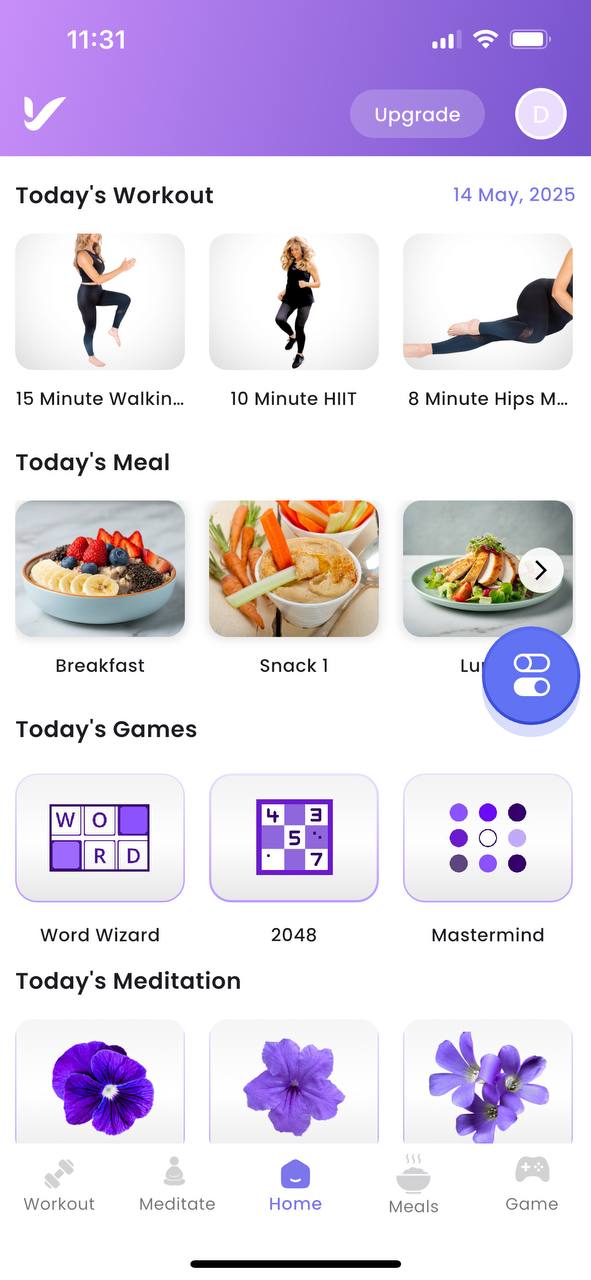
📦 Data Source
All meal options and associated nutritional data are sourced directly from the VitaliT Team, ensuring the highest standards in dietary planning and consistency with your goals.