Challenges
1. Create Template: 28 Days Challenge
To create a 28 Days Challenge, follow these steps:
- Navigate to the Training drop-down menu in the top menu.
- Select Workout.
- Click the plus icon to create a new template.
- On the new page, click the option icon and then the Edit Workout button.
- Provide a name for the challenge in the following format:
28 Days Workout Challenge 128 Days Workout Challenge 228 Days Workout Challenge 328 Days Workout Challenge 4
- Provide the description as:
28-days-workout-challenge
Create Training Days
- Set up training days for 7 days in each template.
- Add the workouts for each day.
Once completed, your 28 Days Workout Challenge will be ready for use!
.gif)
Demo Link: https://drive.google.com/file/d/1zPooleBwGyxQQhiLieaMUuPQqIkMZZD1/view?usp=sharing
2. Adding a New Challenge
1. Login as Admin
To add a new challenge, follow these steps:
- Navigate to the Recipe Portal.
- Click on the Login icon at the top right corner.
- Enter your Admin Credentials and log in.
Once logged in, navigate to the Challenges section:
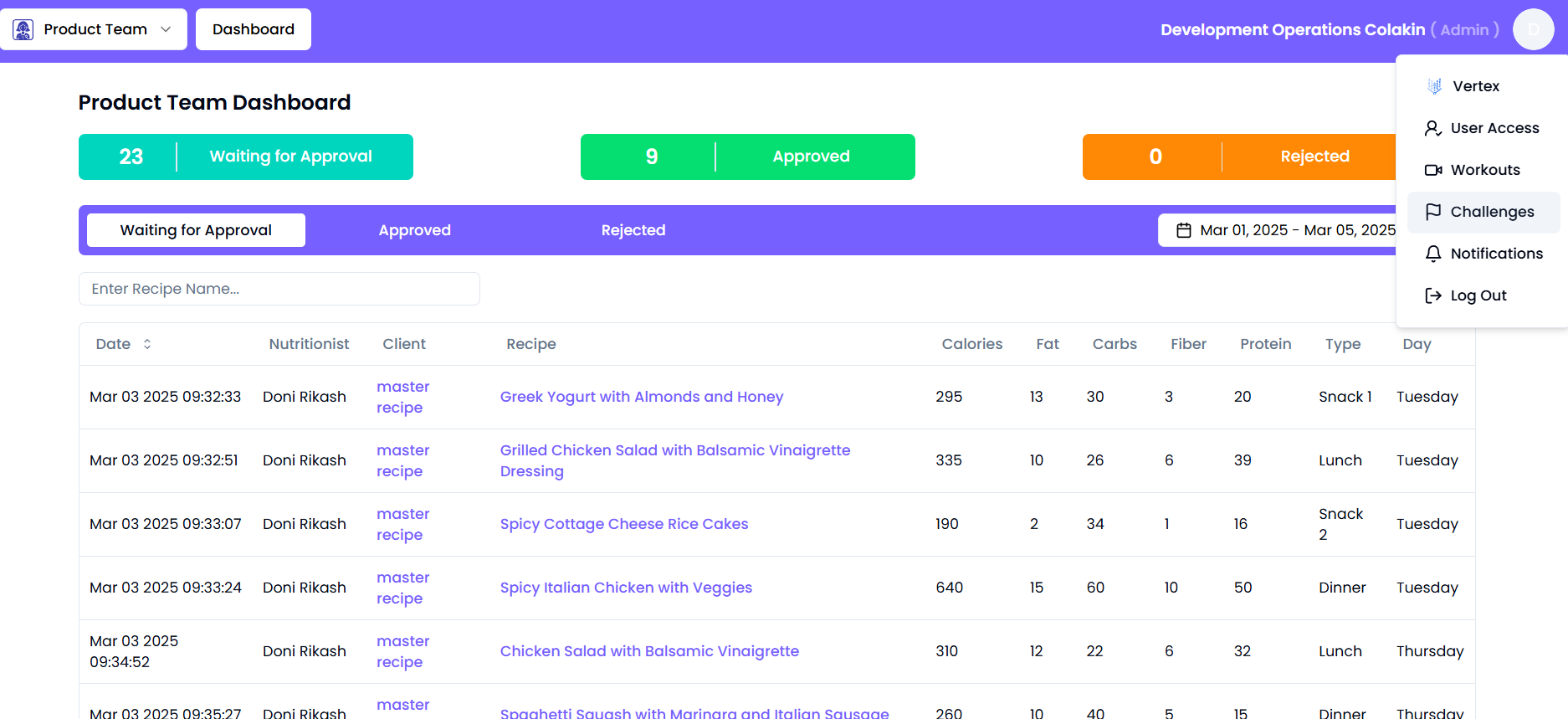
2. Access the Challenges Section
- Click on Challenges under the top right menu.
- Click Add Challenges to create a new challenge.
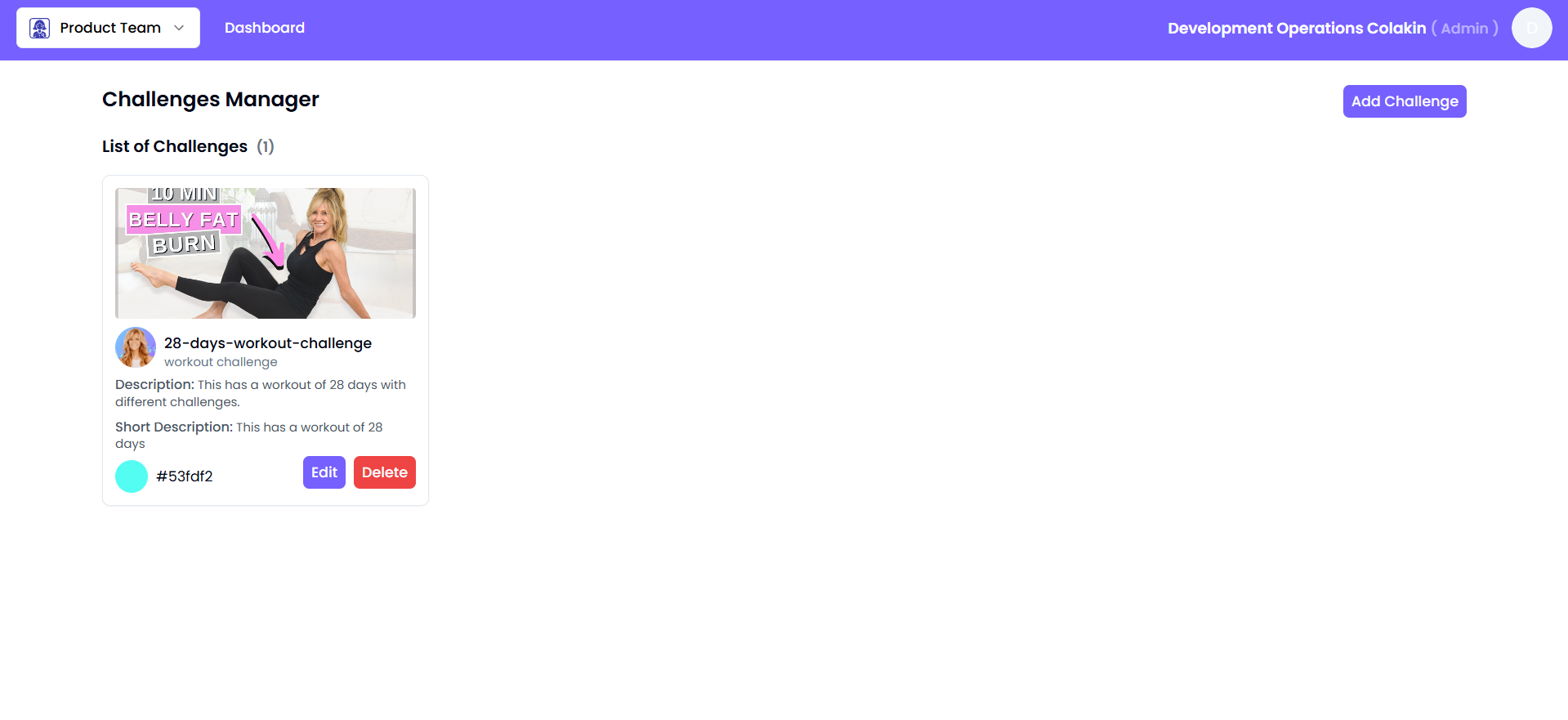
3. Enter Challenge Details
Basic Information
- Title: The title will be auto-formatted to include dashes if not already.
- Tag Line: A short tagline describing the challenge.
- Short Description: A brief description to be displayed on the challenge card.
Additional Information
- About: Provide detailed information in Markdown format.
- Icon URL: Add the URL for the challenge icon.
- Banner Image URL: Add the URL for the challenge banner.
- Color Code: Define the challenge color code.
- Status: Set the challenge status (Active/Inactive).
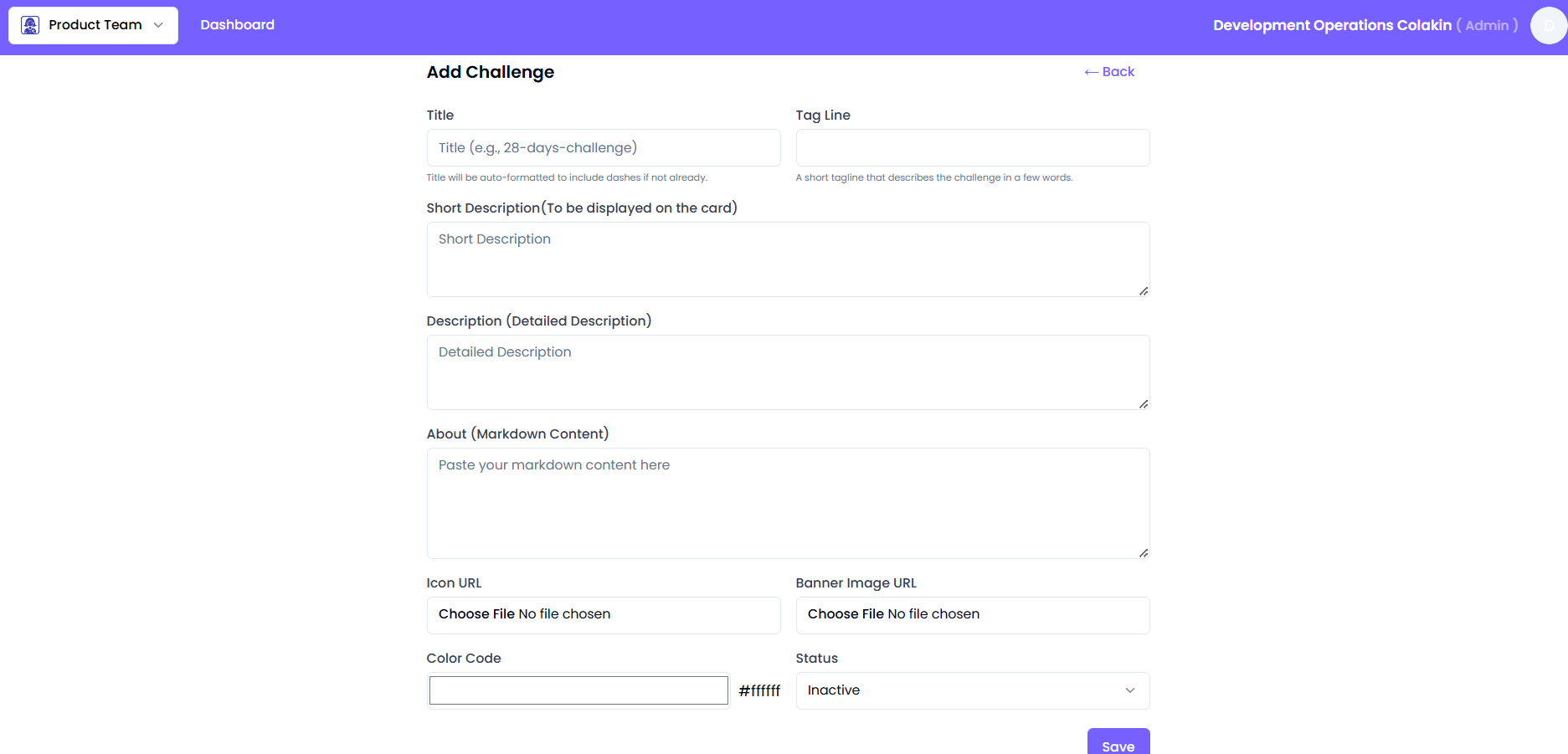
4. Save the Challenge
Once all details are entered, finalize the challenge:
- Review the entered information.
- Click Save to add the challenge to the portal.
Sample Challenge:

✅ Your challenge is now successfully added to the Recipe Portal!
**Demo Video:**https://drive.google.com/file/d/1Md7xUUb8giFNm8vR8bnzvnZk_ZhErRja/view?usp=sharing