AI Chatbot - Product Team User Guide
1. Introduction
Welcome to the VitaliT AI Chatbot User Guide. This document provides step-by-step instructions for the Product Team to effectively test, manage, and update the AI chatbot. The guide includes login procedures, document preparation, file uploads, and AI prompt modifications.
2. Accessing the AI Chatbot
2.1 Login
To access the AI chatbot:
- Use your login credentials or log in through the invite link provided.
- A dedicated VitaliT workspace is assigned to the Product Team.
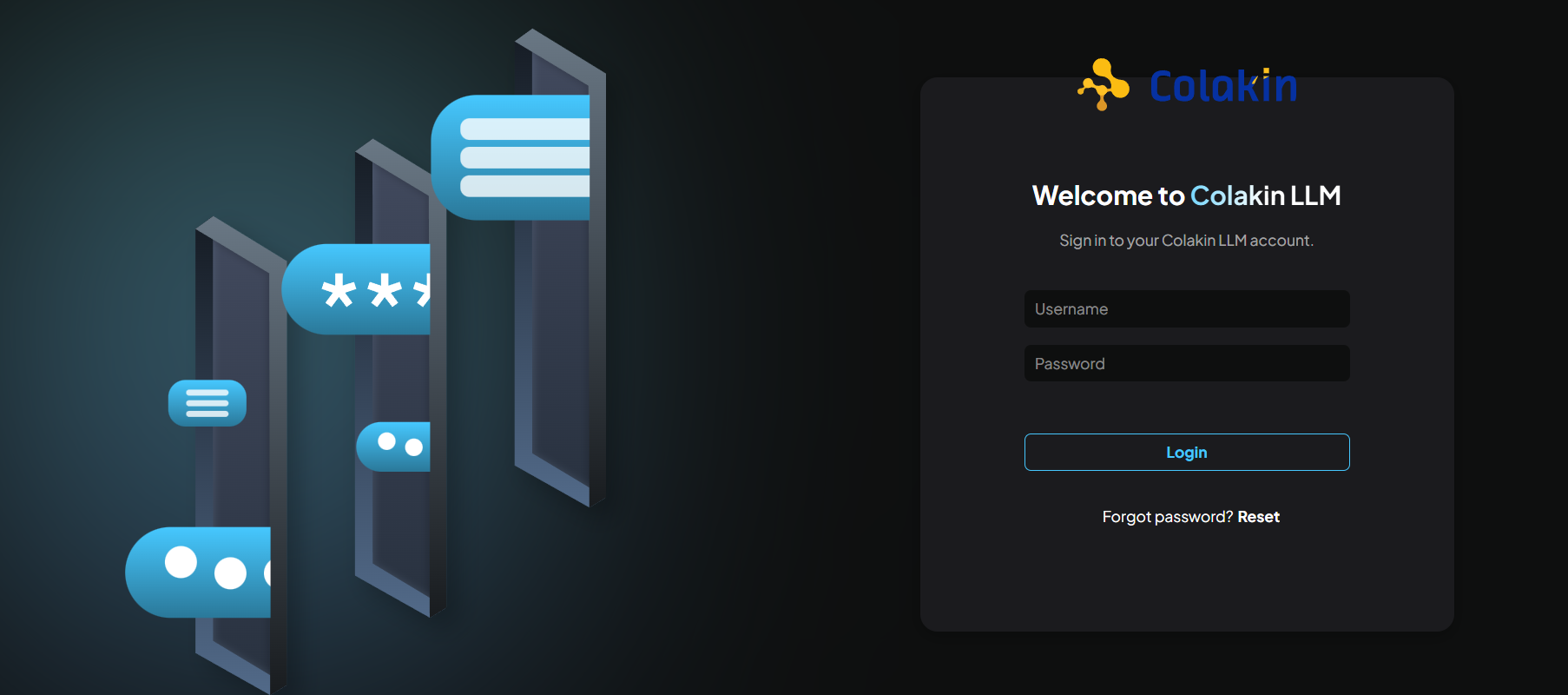
2.2 Default Thread Testing
- The default thread allows the Product Team to test the AI chatbot and verify whether it provides accurate and relevant responses.
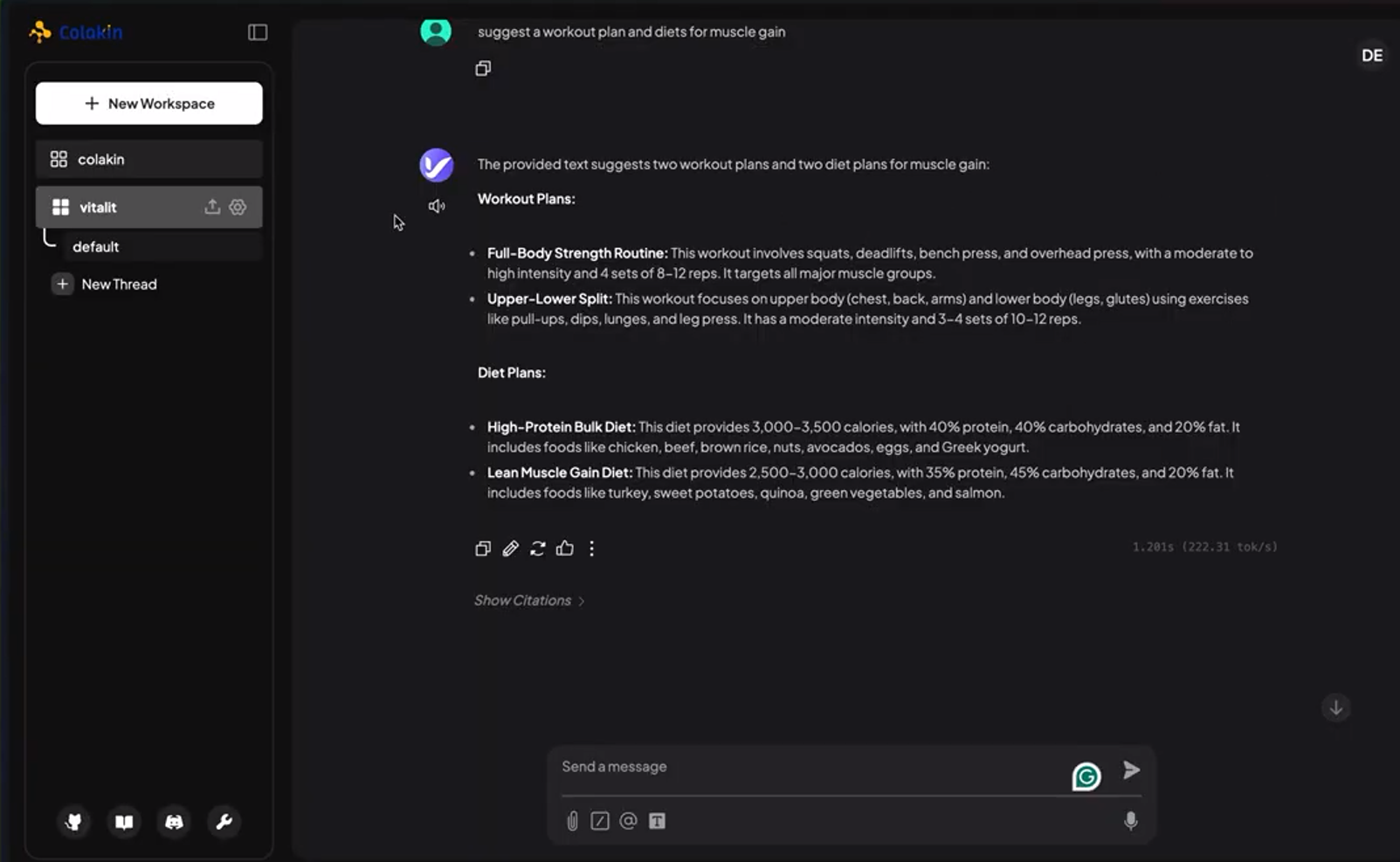
3. Preparing Documents for the AI Chatbot
To effectively use the AI chatbot, the Product Team must prepare a document containing question-and-answer formatted content. This ensures that the chatbot responds accurately based on structured data.
4. Uploading a Document
Follow these steps to upload and manage documents in the VitaliT workspace:
4.1 Steps to Upload a Document
- Click on the upload icon near the VitaliT name (visible only in the Admin workspace).
- Select the file from local storage and upload it.
- Once uploaded, drag and drop the file into the VitaliT space.
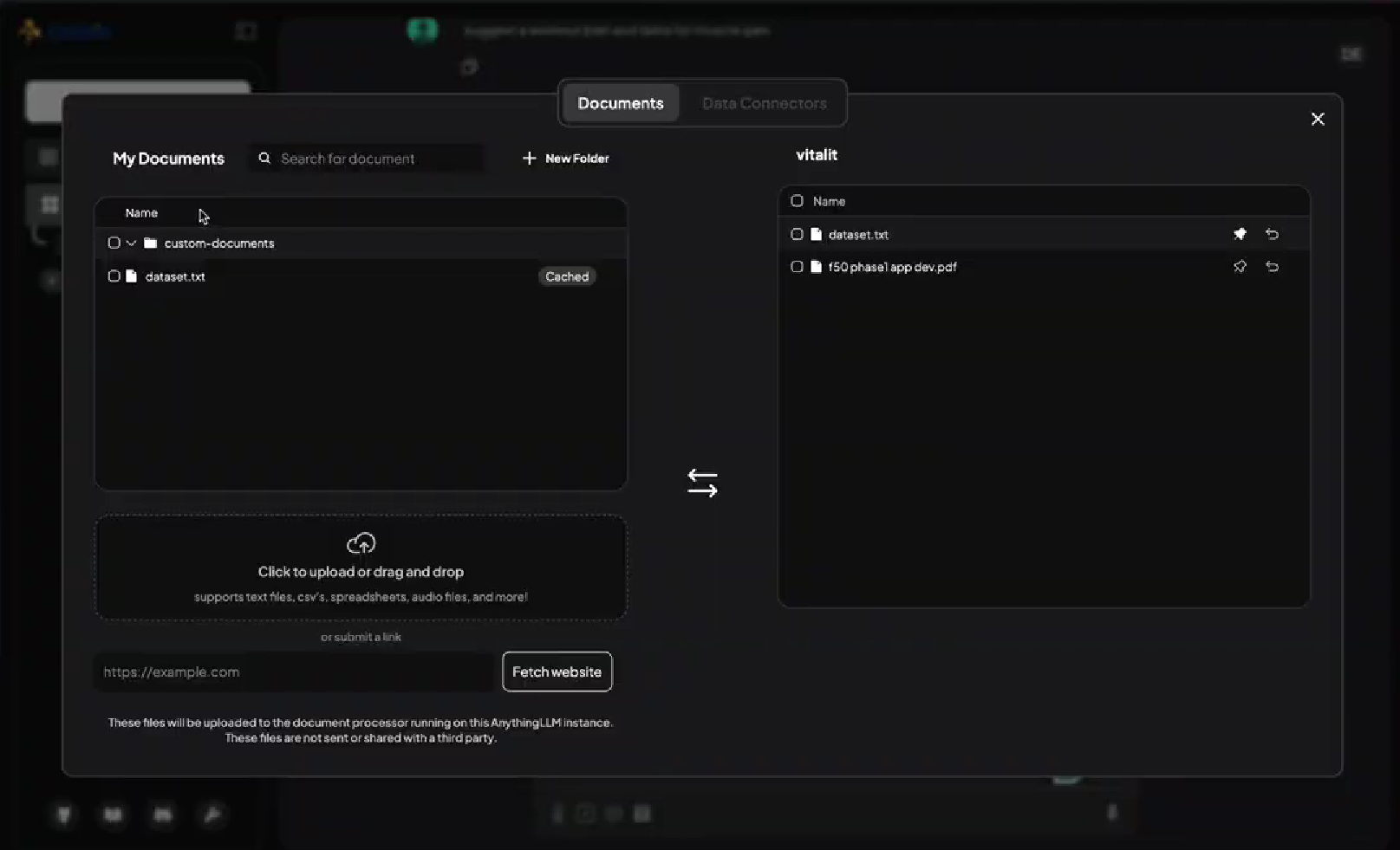
4.2 Document Management Features
- Pin and Unpin Documents: Users can pin or unpin uploaded documents.
- Multiple Document Uploads: Multiple documents can be uploaded and managed.
- Pinned Documents: The chatbot functions based only on the pinned documents.
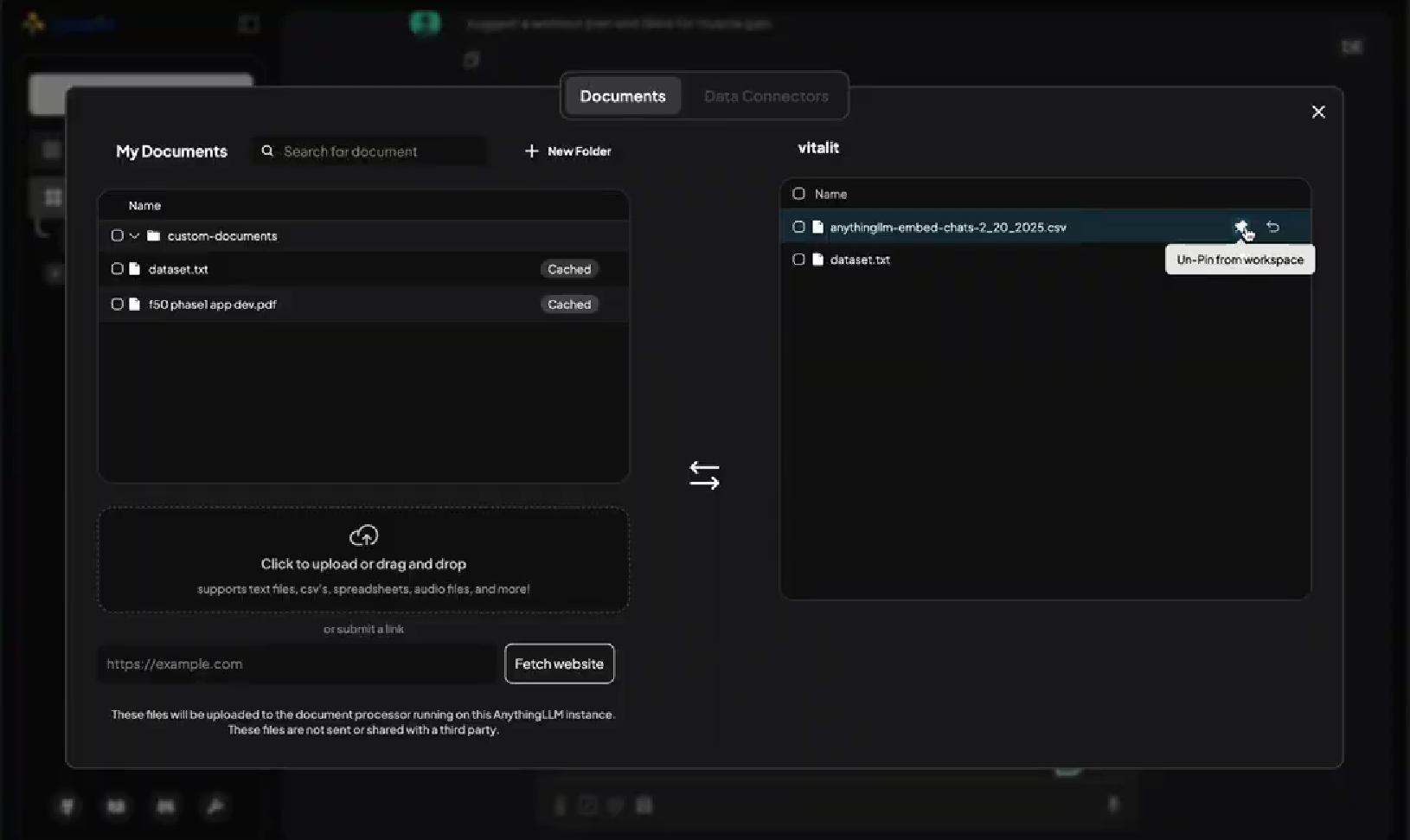
5. Updating AI Chatbot Prompts
The Product Team can modify the chatbot’s prompt in the Settings section. This allows customization of AI responses to align with organizational needs.