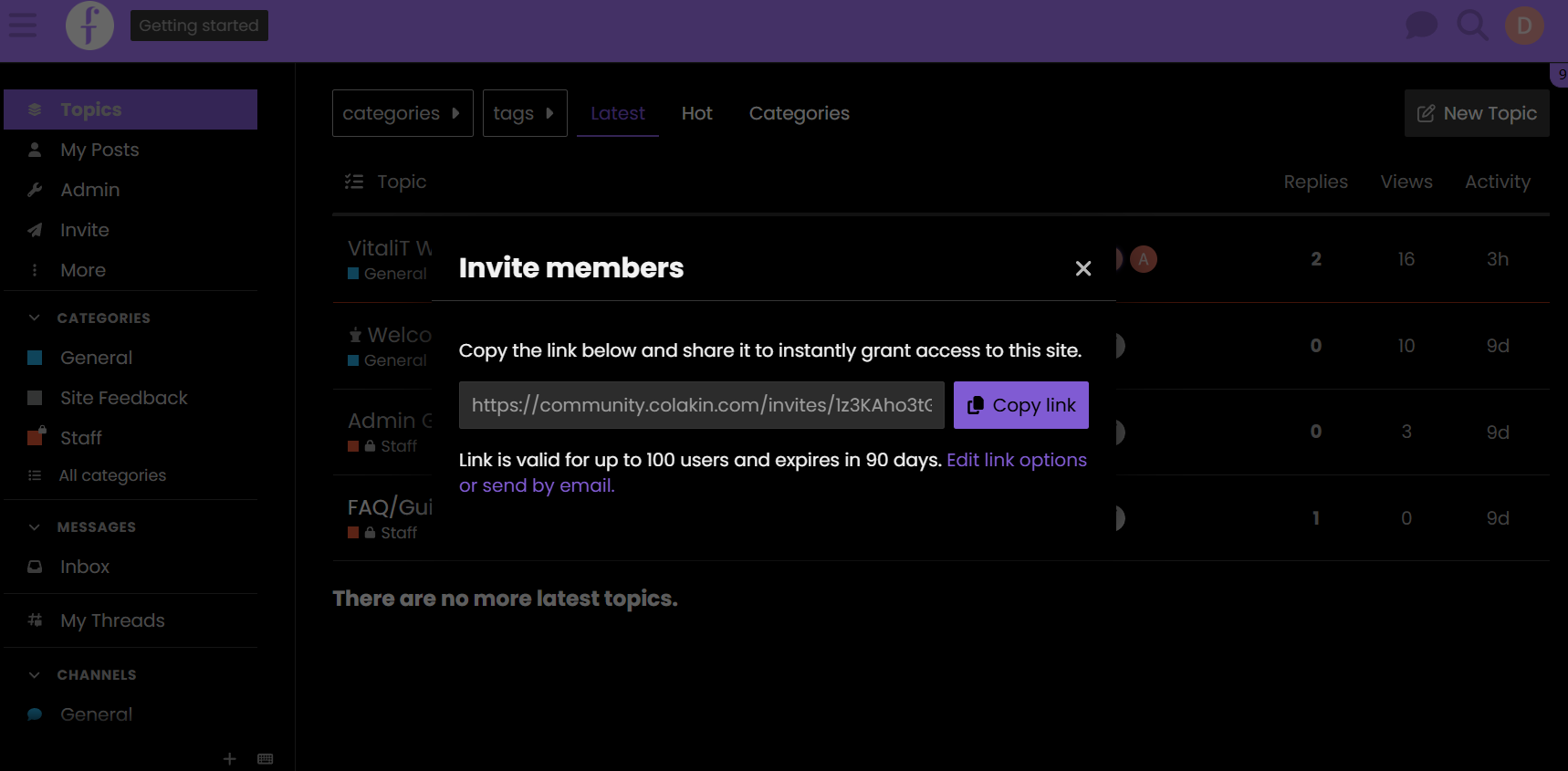Community Product Owner Guide
Overview
Welcome to the Colakin Community Workspace! This guide will help you navigate and manage the workspace effectively. Follow the steps below to create topics, customize the community, and invite team members.
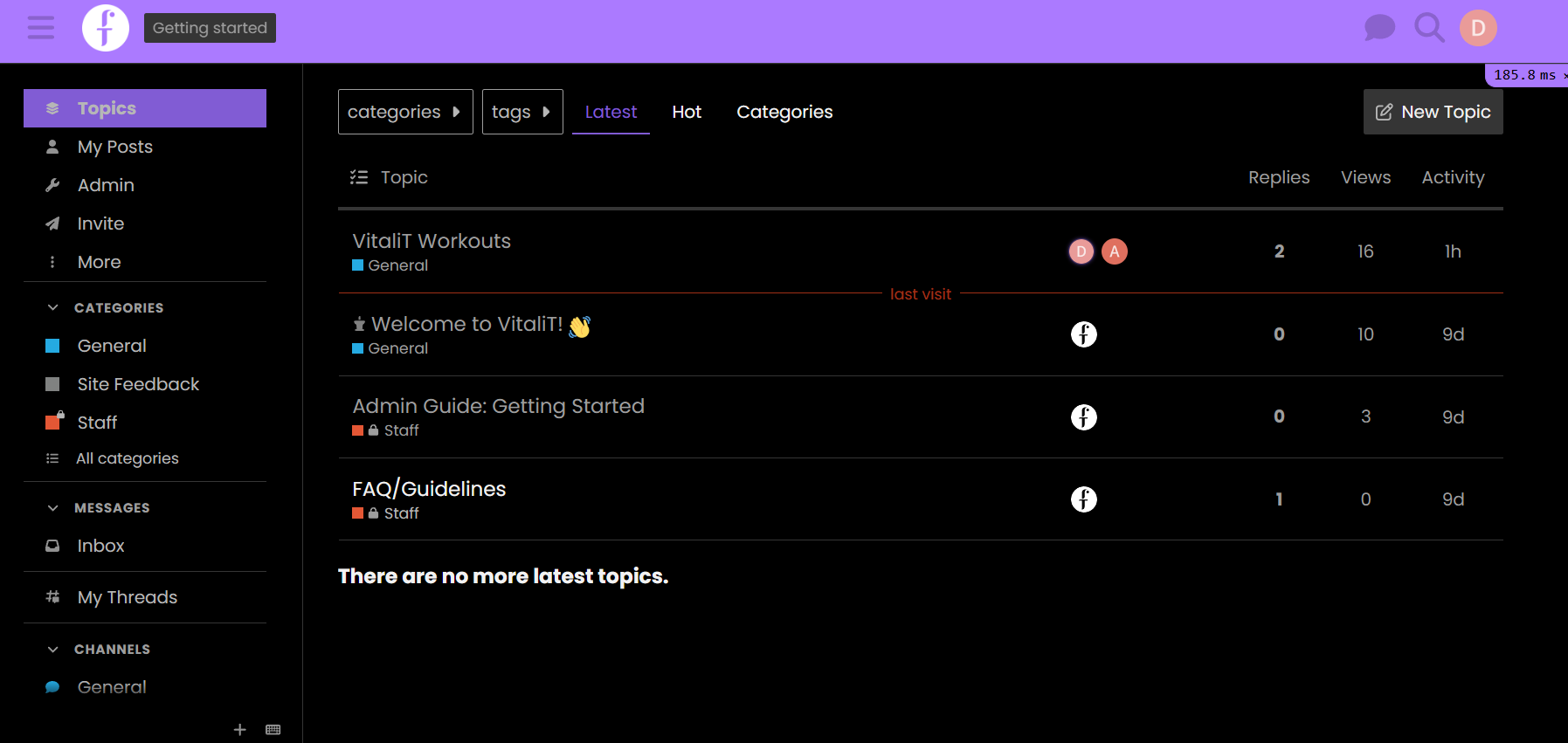
Login & Access
- The Product Team can log in using the invite link provided.
- Use your own credentials to access the Community Workspace.
- Once logged in, you will see the left sidebar menu, which includes:
- Topics: View all community topics. Admins can see both public and private communities.
- My Posts: View all posts and comments made by the admin.
- Admin: Access settings to customize themes, text, colors, icons, and more.
- Invite: Generate an invite link for new members.
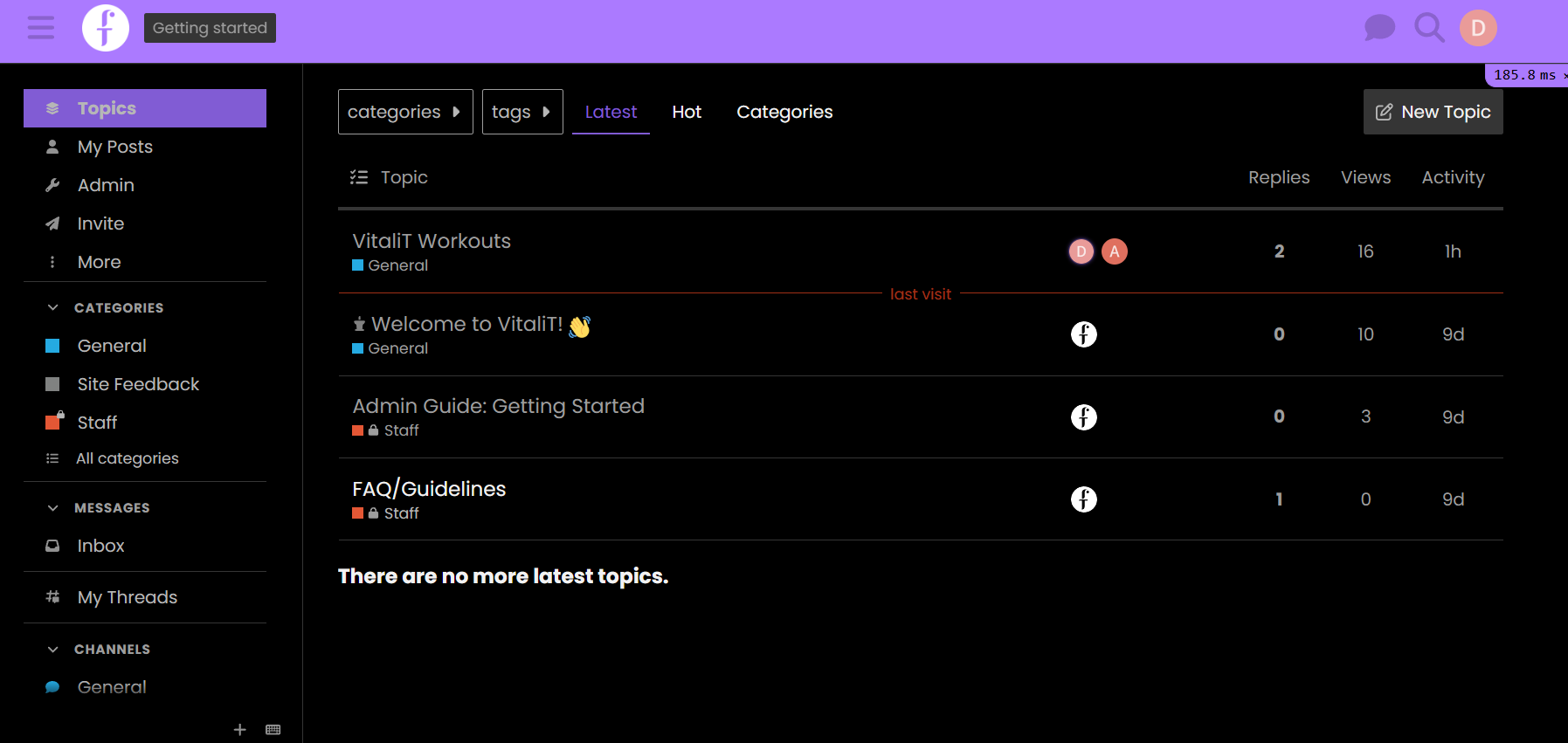
Features & Functionality
1. How to Create a New Topic
- Locate the "New Topic" button on the top-right section, below the menu bar.
- Click on "New Topic".
- Enter the following details:
- Topic Name
- Description
- Icon (Optional)
- Click "Create" to finalize your topic.
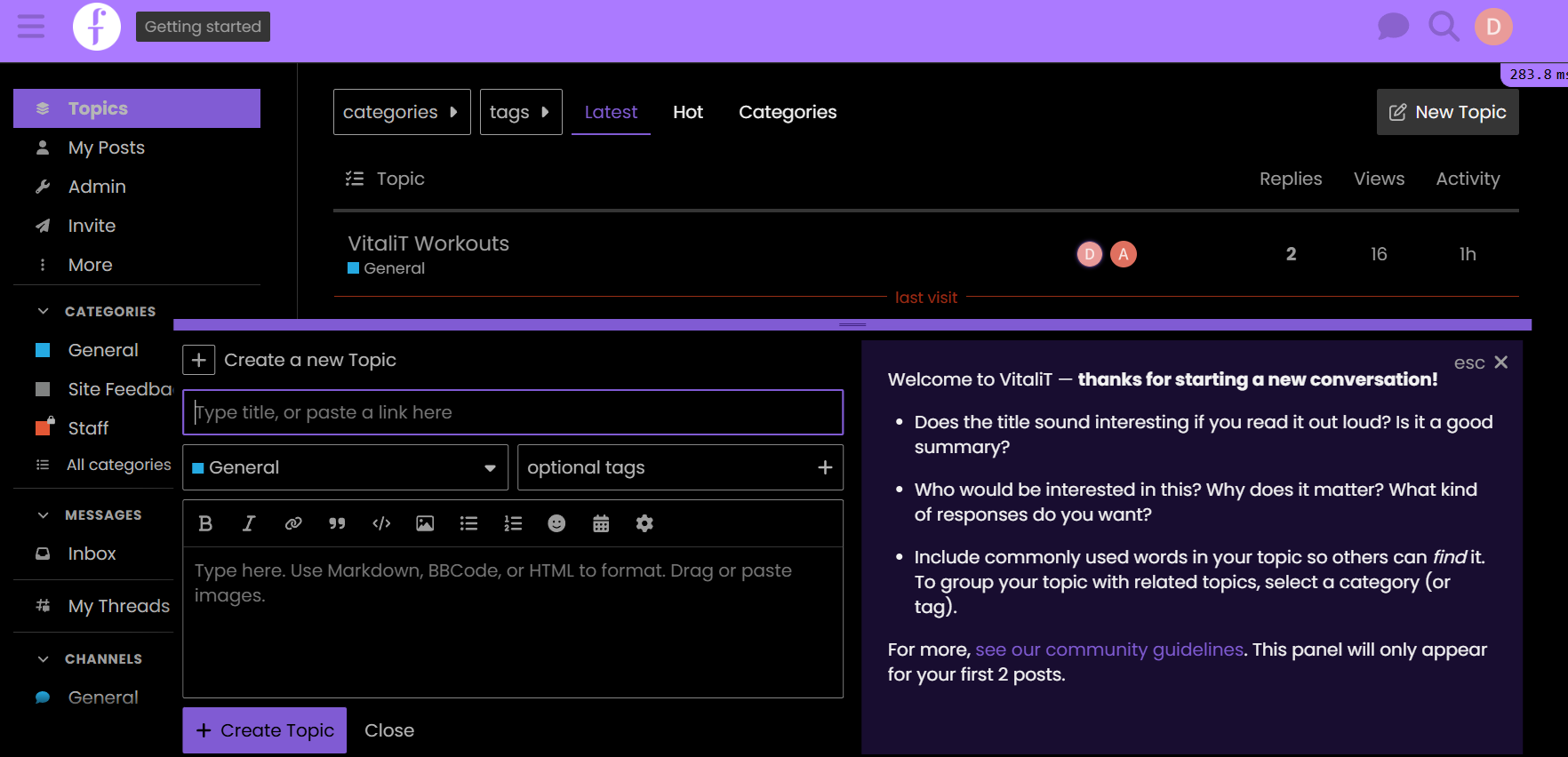
2. How to Customize the Community Background
-
Click the Admin button on the left sidebar.
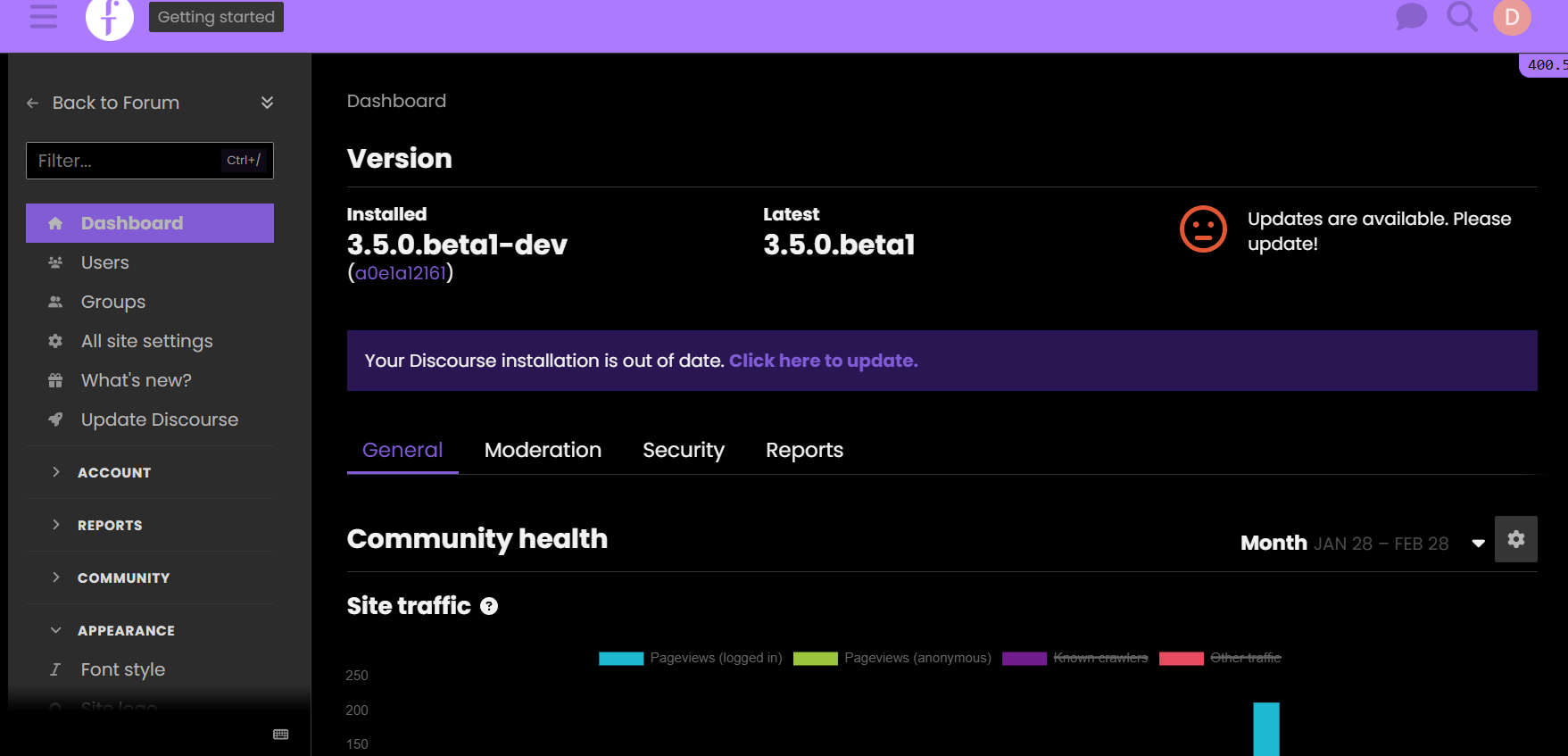
-
Scroll down and select Appearance.
-
Customize the following settings:
- Font Style: Choose a preferred font for the community.
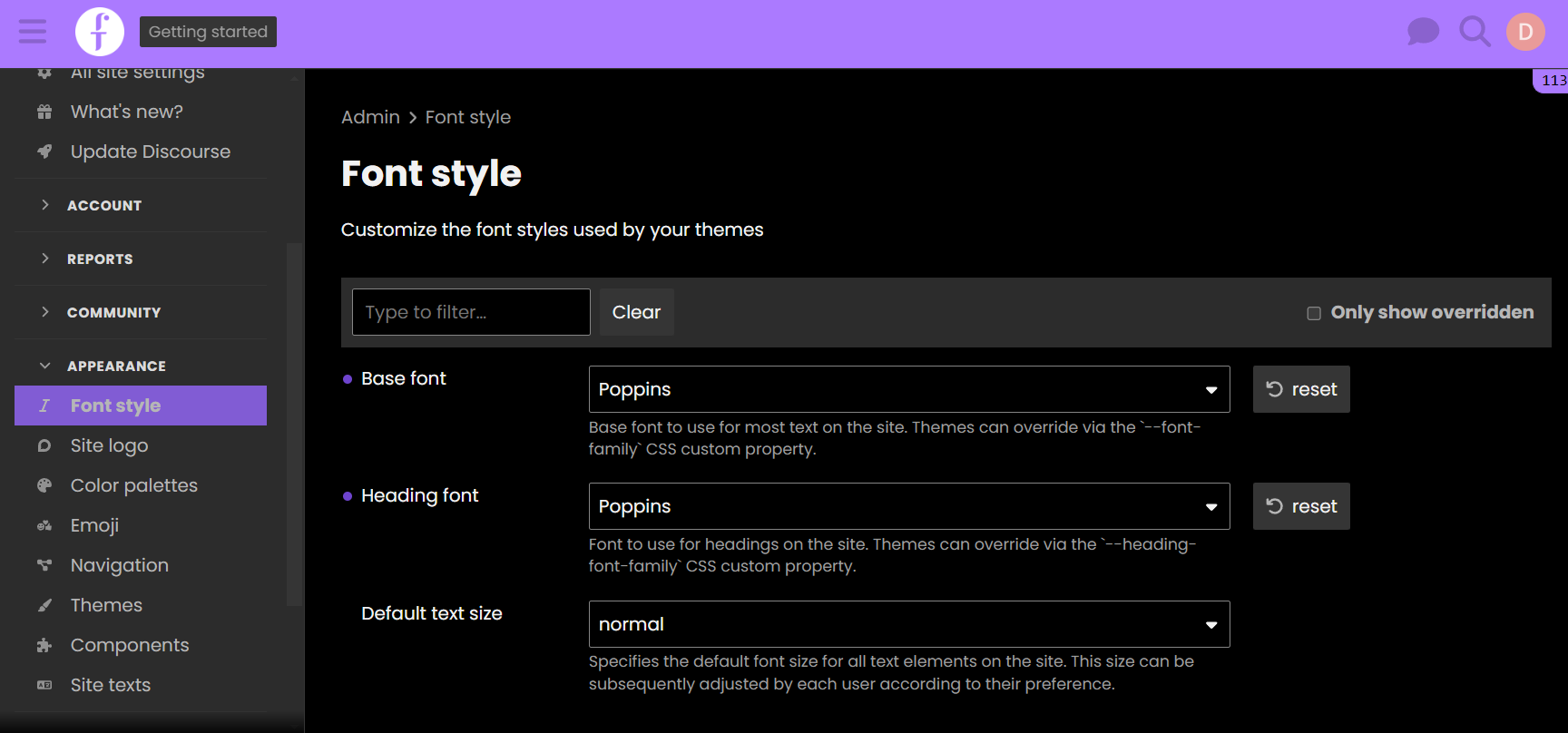
- Site Logo: Upload an image as per the provided instructions and click Save.
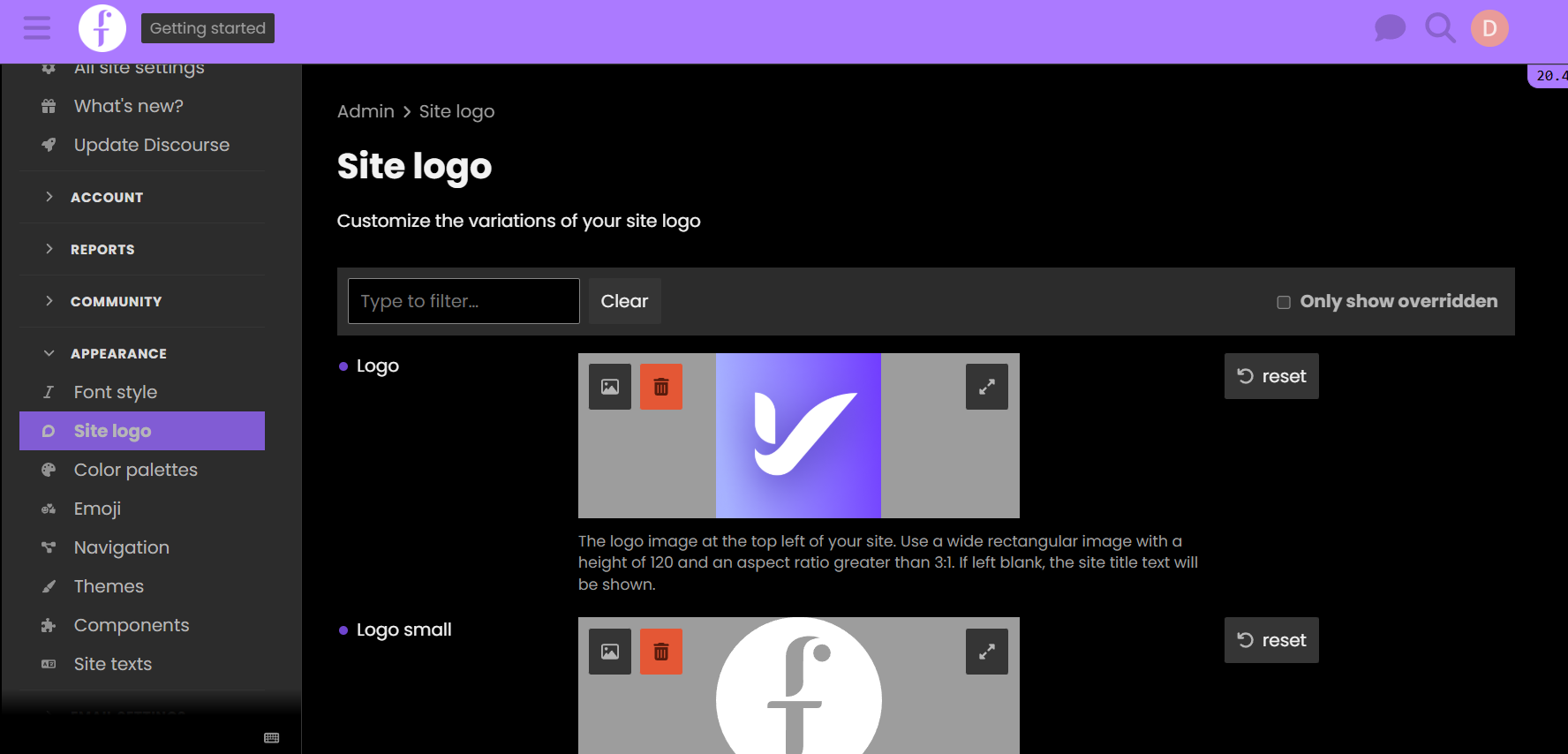
- Color Palette: Configure Dark and Light mode based on "The Fabulous 50s" color scheme.
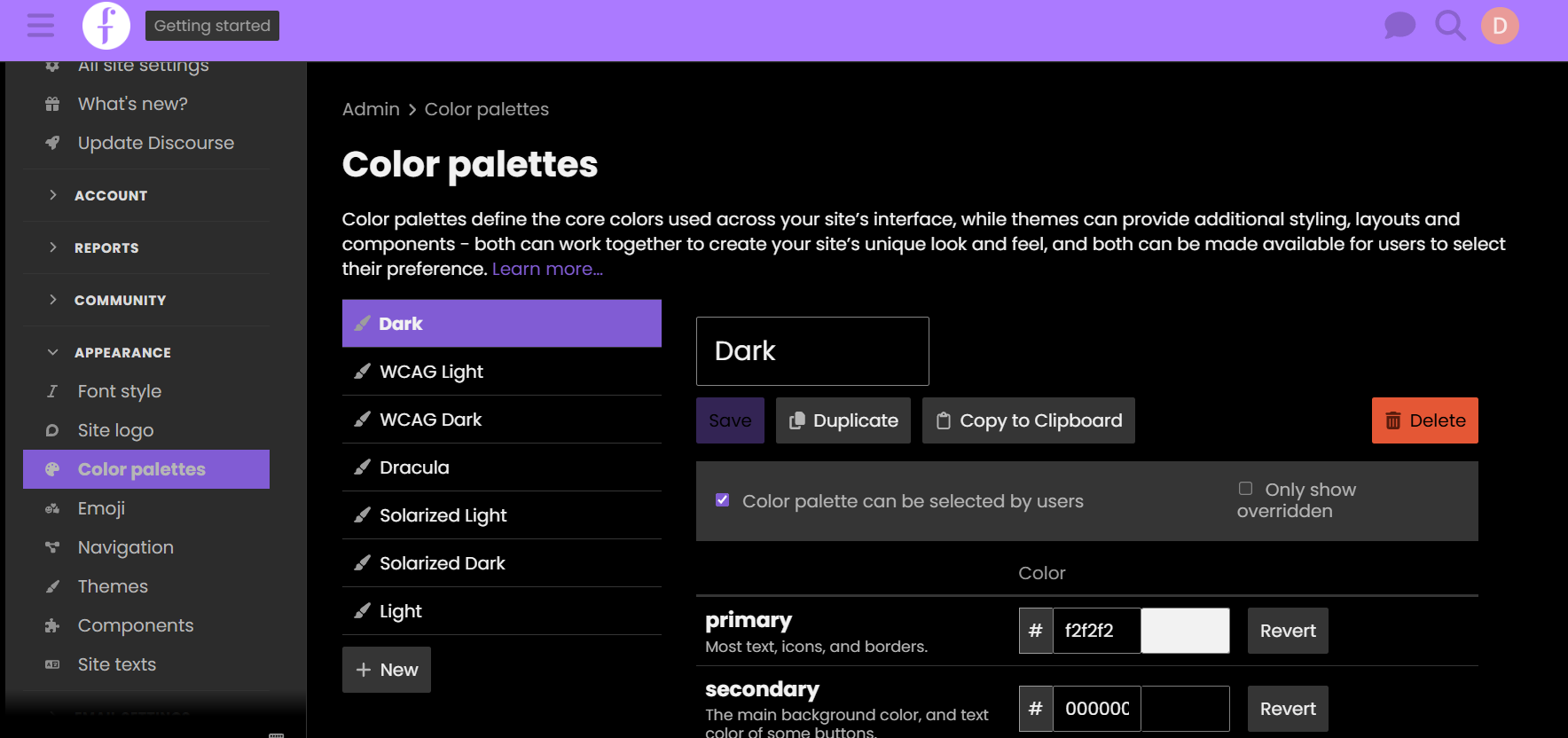
- Emoji: Enable or disable emoji options.
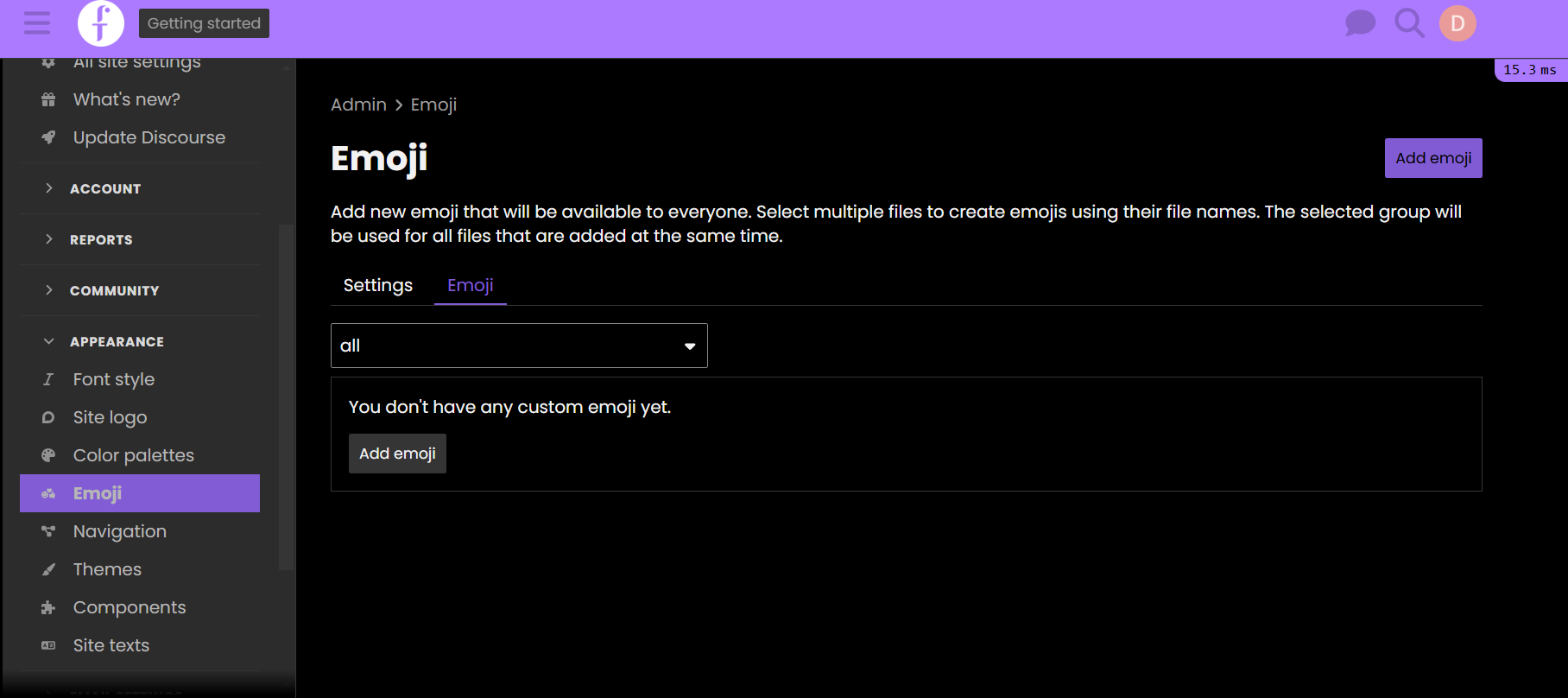
- Navigation: Configure main items for the top menu.
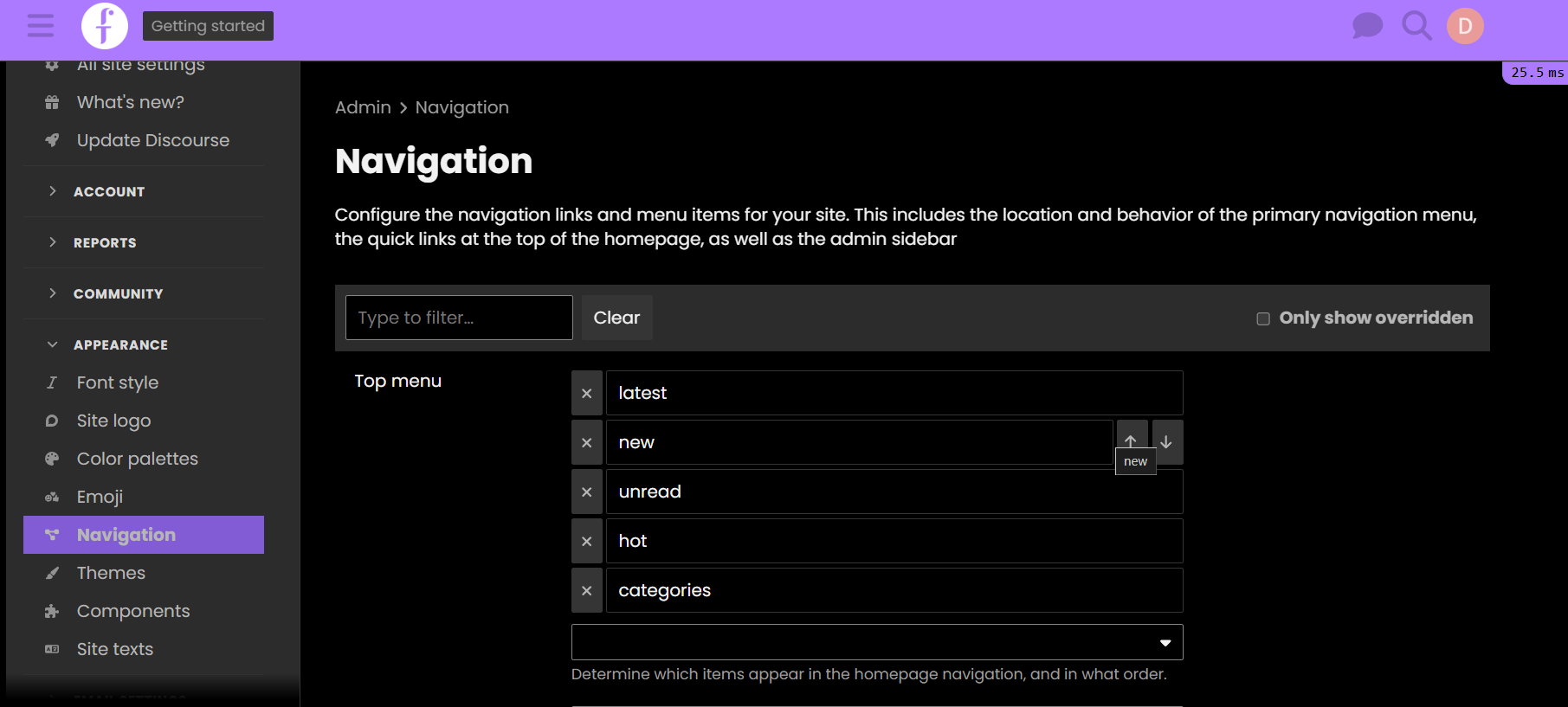
- Themes: Adjust the overall visual appearance of the community.
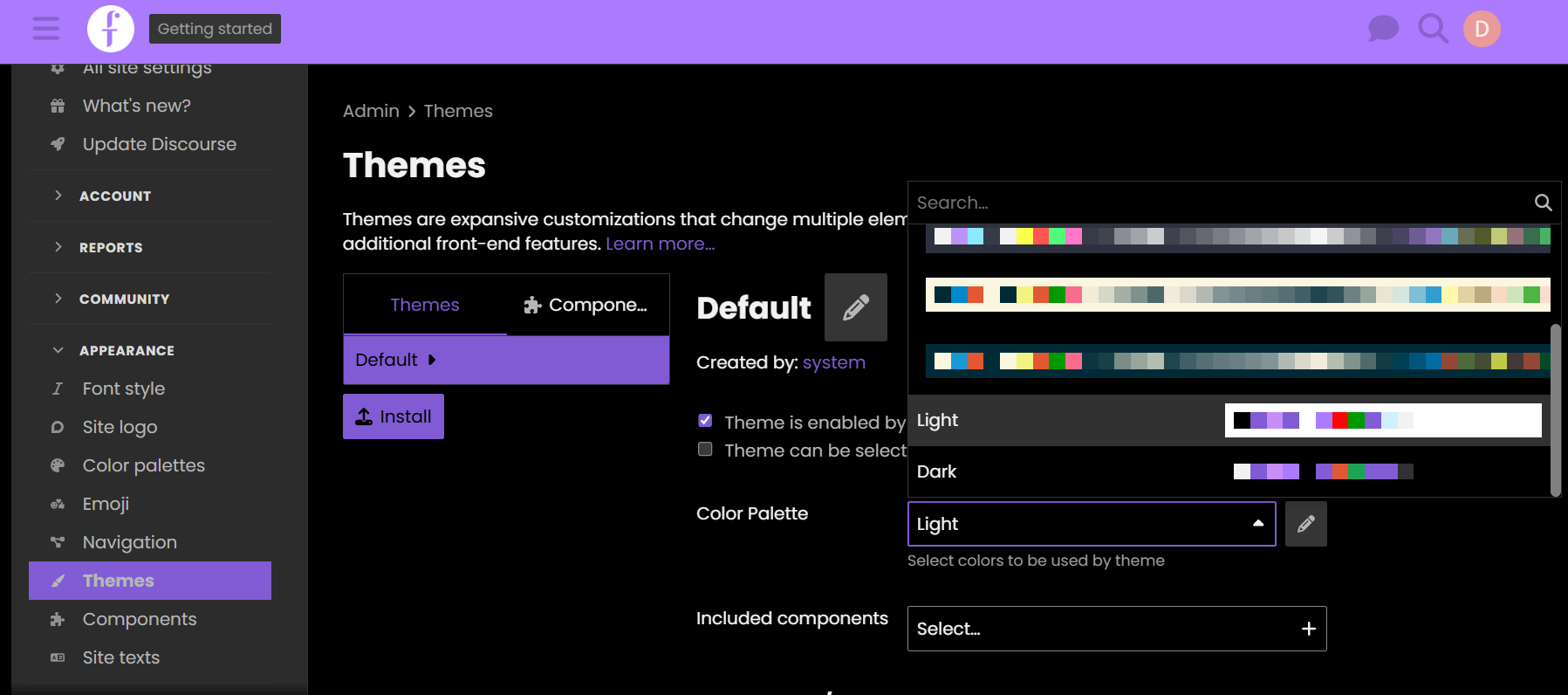
3. How to Invite an Admin Team Member
- Click the Admin icon on the left sidebar.
- Select Invite.
- Click Create Invite Link.
- Share the generated link with the team member.